If you use the same sensor positions for all your captures, you can start from a previously saved Marker set to map new motions to an Actor. You can save the Marker set data in an .hik file using the Export option in the Marker Set menu.
To save an Actor and its Marker set:
The Save Selection Options dialog box appears.
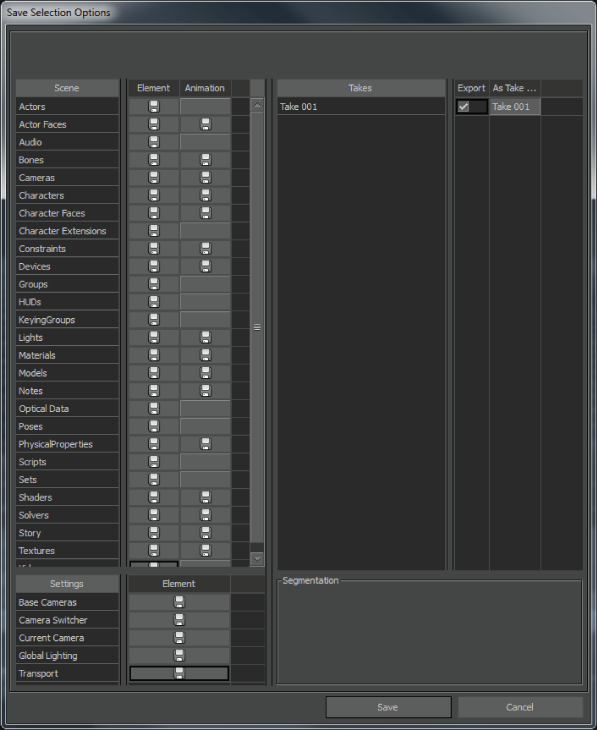
Save Selection Options dialog box
Only your Marker set and Actor settings data are saved in an .fbx file.
 Except where otherwise noted, this work is licensed under a Creative Commons Attribution-NonCommercial-ShareAlike 3.0 Unported License
Except where otherwise noted, this work is licensed under a Creative Commons Attribution-NonCommercial-ShareAlike 3.0 Unported License