To attach a Control rig to a character:
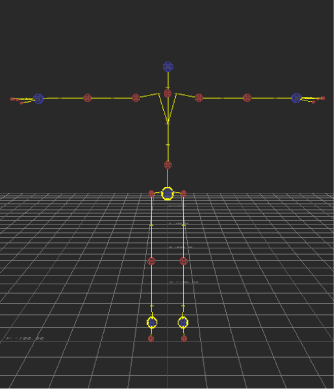
Control rig loads in the scene
The Control rig displays in the Viewer window, and is listed in the Scene browser.
The character loads into the scene with the Control rig, but they are not yet connected.
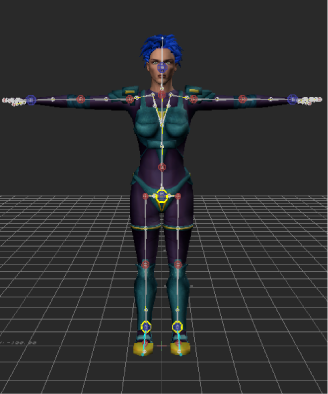
The Control rig is not yet connected to the merged character.
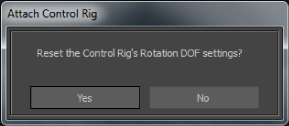
Attach Control Rig dialog box
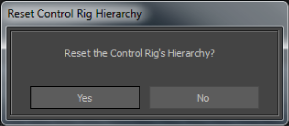
Reset Control Rig Hierarchy dialog box
If the structure of your Control rig does not match the character, MotionBuilder creates or disables effectors as needed to make the Control rig fit. For example, if you connect a Control rig from a character that has fingers to a character that does not, the finger effectors are disabled.
You can now manipulate and keyframe this character using the new Control rig. If the character had an original Control rig, it is detached and replaced with the new Control rig. The original Control rig is still available and listed in the Scene browser, but it is no longer connected to the character.
 Except where otherwise noted, this work is licensed under a Creative Commons Attribution-NonCommercial-ShareAlike 3.0 Unported License
Except where otherwise noted, this work is licensed under a Creative Commons Attribution-NonCommercial-ShareAlike 3.0 Unported License