The Global Lighting settings are divided into two areas: The Ambient color and the Fog settings.
The Global lighting Ambient color values let you adjust the overall color in your scene. See Changing a scene’s ambient color for more on how to change the overall color of your scene.
The Global Lighting Fog settings let you create fog to add dramatic lighting effects to your scenes. See Adding fog to scenes for more on how to add fog atmosphere to your scene.
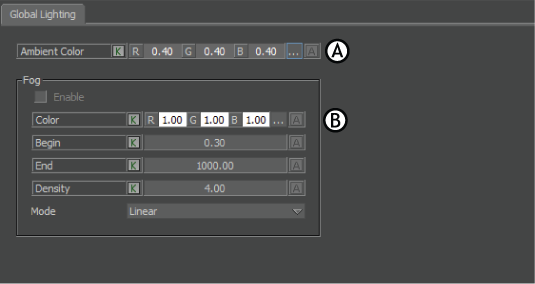
Global Light settings A. Ambient Color settings B. Fog settings
Activate the Enable option to use fog in your scene. Fog works best in a fully modelled scene with floors, walls, and props such as desks, stairs, and so on.
Use the Color settings to adjust the color of the fog. By default, the color of the fog is pure white.
Enter a new value in the Color settings or click the Color button to open the Color window and change the fog’s color.
Click the Animate (A) button beside the Color settings to activate this setting for animation.
Adjust the Begin and End fields to control the density of the fog when Linear is the selected Fog Mode.
Begin and End are measured relative to the current camera. At Begin, objects are slightly obscured by fog. At End, objects are fully obscured by fog.
This option controls the density of the fog when Exponential or Square Exponential mode is selected.
Use the Mode menu to select the type of fog generation.
| Fog mode | Function |
|---|---|
| Linear | Generates fog that gradually increases from the Begin value to the End value. |
| Exponential | Generates fog that increases exponentially according to Density. |
| Sqr Exponential | Similar to Exponential except the fog’s density increases more rapidly, resulting in a clear fog close to the camera and a heavy fog the further you move from the camera. |
 Except where otherwise noted, this work is licensed under a Creative Commons Attribution-NonCommercial-ShareAlike 3.0 Unported License
Except where otherwise noted, this work is licensed under a Creative Commons Attribution-NonCommercial-ShareAlike 3.0 Unported License