When you first bring an object into MotionBuilder, no lights are in the scene, and yet you can see the object in the Viewer window. This is because of a generic lighting effect created by the Global light.
The Global light is the default light that illuminates your scene before you have added any lights. The Global Light is not considered a light because it is simply an ambient “work light” that illuminates your models in a steady, ambient light. You cannot select it, or make it brighter.
When a custom light is dragged into the scene, the Global Light is turned off as shown in the following figure (B).
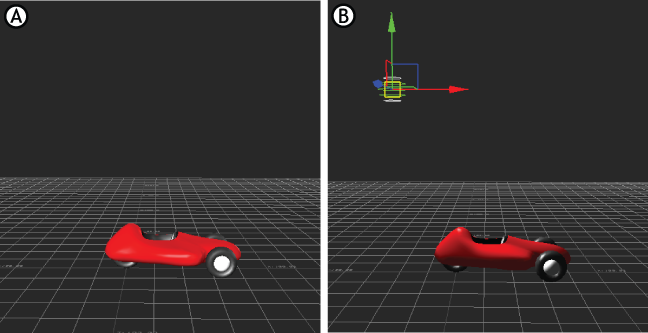
Global Light versus custom light (A) Global light in scene (B) Custom light added to scene
The global light is useful as a general light while you work, but provides a characterless ambience for your scenes. The Global light cannot display shaders or be animated, nor can you adjust the Global light’s position or intensity.
If the Global light is selected, the Global Lighting settings display, which let you change the general color and brightness of the scene.
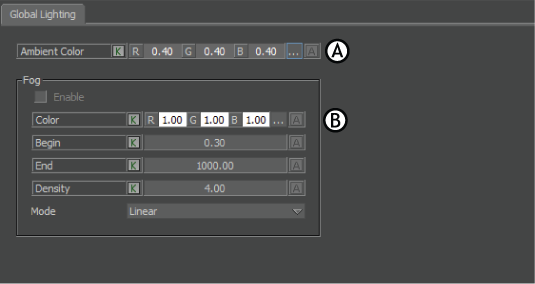
Global Light settings A. Ambient Color settings B. Fog settings
The Global Light settings are used to adjust the global lighting parameters, such as the overall ambient lighting effects and fog settings.
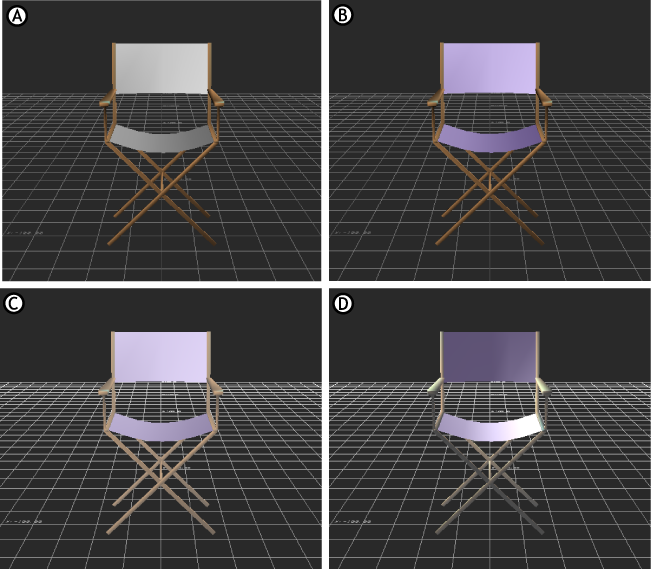
Global lighting examples A. Global lighting B. Ambient color changed C. Ambient color changed and Fog added D. Ambient color changed, fog added, two custom lights added
 Except where otherwise noted, this work is licensed under a Creative Commons Attribution-NonCommercial-ShareAlike 3.0 Unported License
Except where otherwise noted, this work is licensed under a Creative Commons Attribution-NonCommercial-ShareAlike 3.0 Unported License