The Merge Options dialog appears after you select to open a file in the Open File file browser. The Merge Options dialog lets you select assets, settings, and takes to merge with or append to the current scene, and to prepend a namespace to all objects included in the incoming file.

Merge Options dialog: A. Assets area B. Takes area C. Settings area D. Namespace area
The Merge Options dialog is split into four areas:
The Merge Assets area provides a list of all MotionBuilder assets that you can merge, replace, or append to your current scene.
Although each asset is listed in the Merge Assets area, it does not indicate that the .fbx file being merged contains assets of the same type. For example, if the .fbx file you have selected does not contain Character Extensions, the Character Extensions option is still listed.
In the Merge Options Assets area, the following symbols (under the Element column) indicate whether the assets are appended, merged, or discarded:
For each asset’s animation, the following symbols (under the Animation column) indicate whether the animation is loaded or discarded:
| Symbol | Description |
|---|---|
 |
Loads the asset’s animation. This symbol is linked to the append setting in the asset column. |
 |
Does not load the asset’s animation. |
To append or merge assets with the current scene:
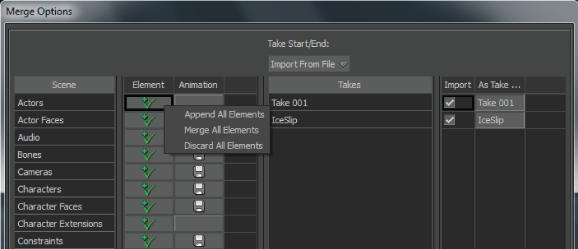
Merge Options context menu
The Merge Options Takes area shows all the takes stored in the .fbx file you are merging with the current scene.
Use the Take Start/End field to select how the start and end of takes are set when they are merged. Take Start/End gives you the following options:
Use the Take list to select which takes to load from the .fbx file. The Take list is split into the following columns:
| Take list Option | Function |
|---|---|
| Take name | Shows the name of the take as it was saved in the .fbx file. You cannot change this column. |
| Import | Marks the take for merging. When active, the corresponding take replaces takes with the same name. When disabled, the take is not merged. |
| As Take | Changes the name of the take when merged. This is useful if your scene has a take with the same name and you don’t want to replace it with the take being merged. |
The Merge Options Settings area lets you choose MotionBuilder settings to merge with your current scene.
Each setting affects everything from the timing options in the Transport Controls, to the position of Producer cameras. The Merge Options Settings area consists of the following:
| Setting | Description |
|---|---|
| Base cameras | Activate to merge the Producer cameras from the .fbx file into the current scene. See Producer cameras. |
| Camera switcher | Activate to merge the Camera Switcher from the .fbx file into the current scene. To merge camera switches, you must also merge the take where the camera switches were set. See Camera switcher. |
| Current camera | Activate to switch the current camera to the current camera specified in the .fbx file. For example, if the .fbx file was saved with the Producer Front camera as the current camera, the scene switches to the Producer Front camera when the .fbx file is merged. See Making a camera current. |
| Global lighting | Activate to merge the default Global lighting from the .fbx file. The Global lighting consists of the default ambient color and the scene’s fog settings. To view the scene’s Global lighting, select Global Light from the Lights folder in the Scene browser. See Global lights. |
| Transport | Activate to merge the timing options that include the frame rate and playback speed. Timing options are shown in the Transport Controls window. See Timing Controls. |
For each setting, the following symbols indicate whether the setting is merged or discarded:
The Merge Options Namespace area enables you to prepend a namespace for all objects included in the incoming file. Activate the Apply Namespace option to enable the Namespace options.
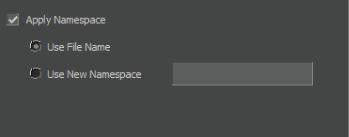
Merge Options Apply Namespace option
The following table provides a description of the Namespace options.
| Option | Description |
|---|---|
| Use File Name | Uses the name of the file as the namespace for all objects contained within the file. |
| Use New Namespace | Lets you specify a namespace for all objects contained in the file. You need to enter the namespace in the Use New Namespace field. This lets you keep multiple objects with the same name in one scene. See Namespace. |
The following figure shows the Merge Options dialog displaying the IceSlip file to merge and prepend the file name namespace.
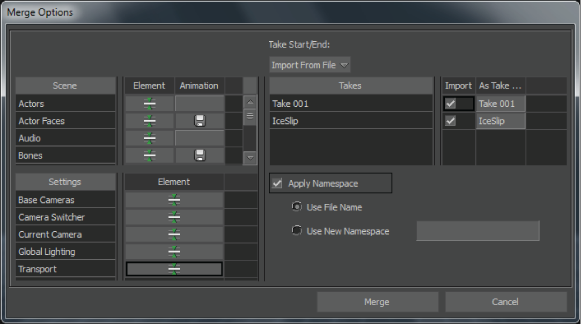
Namespace activated and set to default option
When you merge an .fbx file into the current scene with the Apply Namespace activated and set to Use File Name, all the objects within the file being merged use the file name as the namespace, as shown in the following figure.
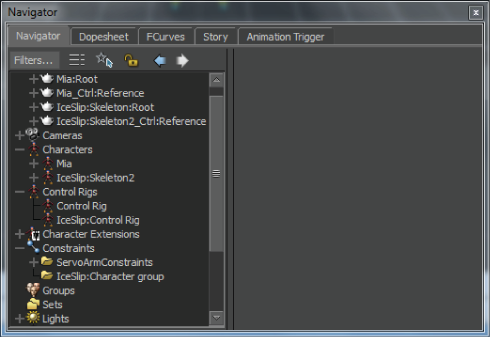
Objects’ names prepended with the file name as the namespace
When you merge an .fbx file into the current scene, activate Apply Namespace and enter a namespace in the Namespace field as shown in the following figure, all the objects within the file being merged use the namespace specified in the Namespace field.

Namespace activated to use specified namespace
The following figure shows the objects’ names display the prepended namespace specified in the Namespace field.

Objects’ names prepended with the specified namespace
 Except where otherwise noted, this work is licensed under a Creative Commons Attribution-NonCommercial-ShareAlike 3.0 Unported License
Except where otherwise noted, this work is licensed under a Creative Commons Attribution-NonCommercial-ShareAlike 3.0 Unported License