A shot clip is a visual representation of a camera view of the action playing in the Action timeline.
A Shot track appears, and a shot clip is created for each camera you drag onto the Edit track.
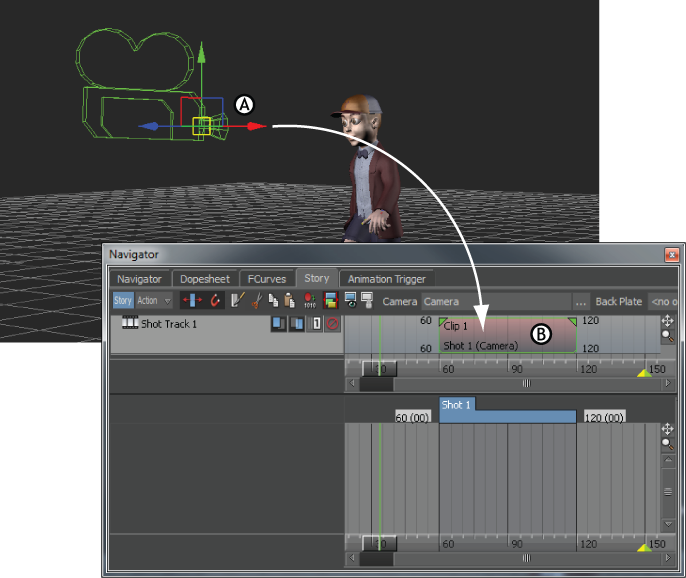
Shot clip A. Custom camera in the Viewer window B. Shot clip created after dropping the Custom camera into a Shot track
This enables the camera shots to play in order of their positions, from left to right, on the Edit timeline.
This enables you to view the results of the Edit track in the Viewer window.
In the preceding figure, the first and third camera shots are the same, only the shot clips are renamed.
This way, you can use the camera switches in the Camera Switcher settings.
To rearrange shots so they are out of sequence using the Time Discontinuity function, see Changing the order of events in a scene.
 Except where otherwise noted, this work is licensed under a Creative Commons Attribution-NonCommercial-ShareAlike 3.0 Unported License
Except where otherwise noted, this work is licensed under a Creative Commons Attribution-NonCommercial-ShareAlike 3.0 Unported License