You can blend or cross fade camera shots using camera shots in the Story window.
NoteYou cannot create a shot clip with Producer cameras.
To cross-dissolve shot clips:
- If you have not done so already, add cameras to your scene and position them.
- Open the Story layout (Layout > Story).
- Alt-drag cameras from the Viewer window or Scene browser into the Edit Track.
NoteYou can use one camera to create multiple shots, or use different cameras for each shot.
A Shot track appears, and a shot clip is created for each camera you drag onto the Edit track.
- Switch the Story window into Edit mode.
- Right-click a shot clip and select Make Camera Switcher current from the context menu.
This enables you to view the results of the Edit track in the Viewer window.
- Overlap the clips to create a cross fade effect.
NoteIn the preceding figure, the first and third camera shots are the same, only the shot clips are renamed.
- Click Play in the Transport controls to view the scene.
- Fine-tune the camera angles so that they cover the action the way you want. If you want to reposition a camera, right-click
the shot clip on the Edit track and select Make Camera Current to reposition that shot’s camera view.
- When you are satisfied with the camera set-up, you can plot the resulting camera switches from the Edit track to a take by
right-clicking a shot clip and selecting Plot Shot Track To from the context menu.
This way, you can use the camera switches in the Camera Switcher settings.
- To combine all animation in a scene with the take selected in the Transport controls, right-click any shot clip and select
Plot Scene to Current Take
NoteThis plotting includes the animation of the take selected in the Transport Controls window as well as the animation in the
Story window.
To rearrange shots so they are out of sequence using the Time Discontinuity function, see Changing the order of events in a scene.
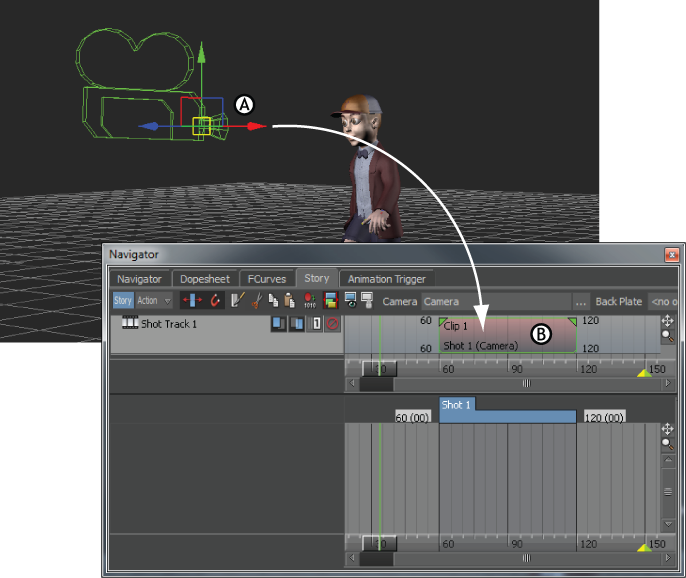
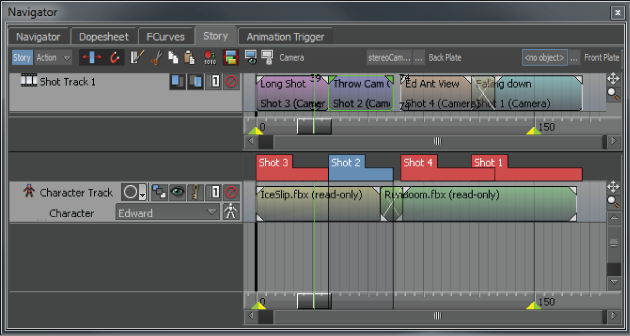
 Except where otherwise noted, this work is licensed under a Creative Commons Attribution-NonCommercial-ShareAlike 3.0 Unported License
Except where otherwise noted, this work is licensed under a Creative Commons Attribution-NonCommercial-ShareAlike 3.0 Unported License