The Asset browser enables you to choose how to browse for assets, view and display assets in the browser, and add assets to the scene. You can access the Asset browser via the Resources window or via the menu bar Window menu.
The Asset Browser tab is selected by default in the Resources window.
The Asset browser consists of the layout options and display options ( ). By default, the Asset browser is displayed as shown in the following figure. The browser pane is on the left and its layout is set to Vertical
view layout (
). By default, the Asset browser is displayed as shown in the following figure. The browser pane is on the left and its layout is set to Vertical
view layout ( ). The display pane is on the right and its display is set to Thumbnail (
). The display pane is on the right and its display is set to Thumbnail ( ).
).
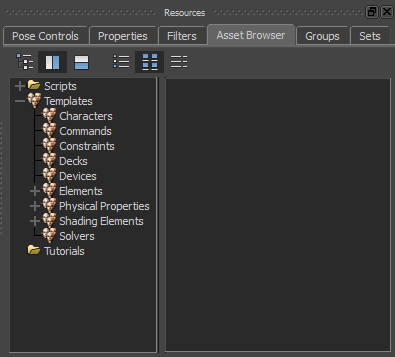
The Asset browser pane includes the Scripts and Templates directories, and the Tutorials folder by default. The contents of the folders appear in the display pane when you select the folder.
You can add, update, and refresh directories to enable quick access to assets and thus speed up file loading. See Adding a favorite path.
The Asset browser layout and display options shown at the top of the Asset browser enable you to choose how to browse for assets, view, and display assets in the browser.
 Except where otherwise noted, this work is licensed under a Creative Commons Attribution-NonCommercial-ShareAlike 3.0 Unported License
Except where otherwise noted, this work is licensed under a Creative Commons Attribution-NonCommercial-ShareAlike 3.0 Unported License