You can define the location of any point in 3D space relative its original position by specifying a value for each point. Assigning a positive or negative value for each point in the XYZ coordinate system lets you move, or translate, the object in 3D space.
Translating an object moves all the points of the object by the same amount, without changing its orientation.
For example, to move an object in a scene to the location defined by (90,100,90), start at the origin (0,0,0) move 90 units in the X (left) direction, 100 units in the Y (up) direction, and then 90 units in the Z (forward) direction.
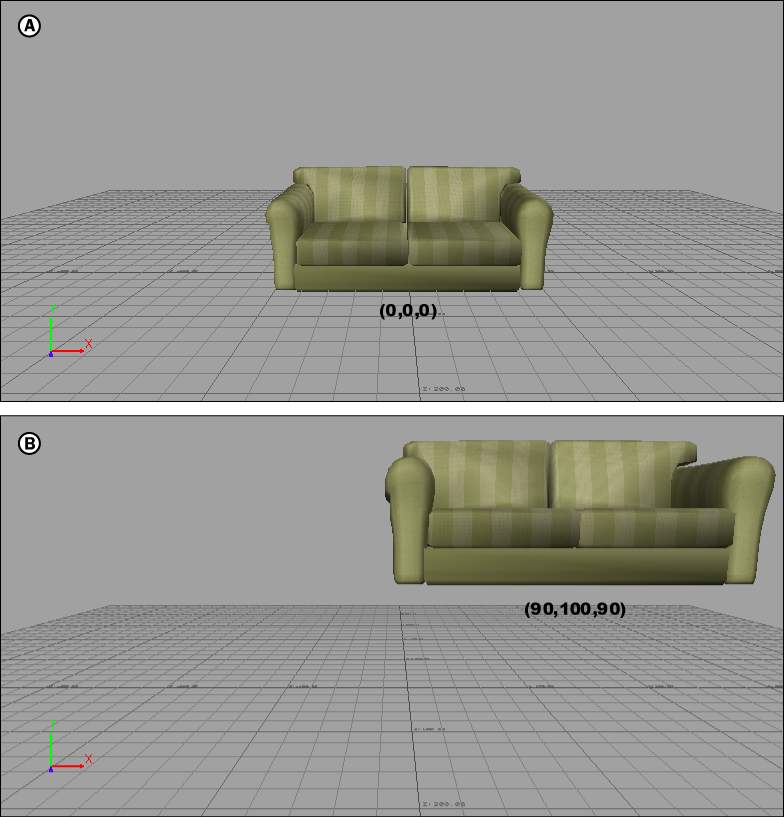
Viewer window A. Sofa’s position at the center of the 3D world (0,0,0) B. Sofa’s position at (90,100,90)
In the Viewer window, when you are using Translation mode, the object can be transformed using graphically selected’s rotation rings with your mouse in the Viewer window, or this can be done precisely by entering values in the Properties window.
When you activate Translation mode in the Viewer window, you can move selected objects up, down, and back and forth using the Translation arrows. Depending on what you have selected in the Selection Mode Menu, you can move the object by dragging these handles around the camera view.
For example, in the following figure, a sofa is shown in the Viewer window with Translation arrows, representing each axis. If you select one of the arrows and move the mouse in a direction, the sofa is translated along that axis.
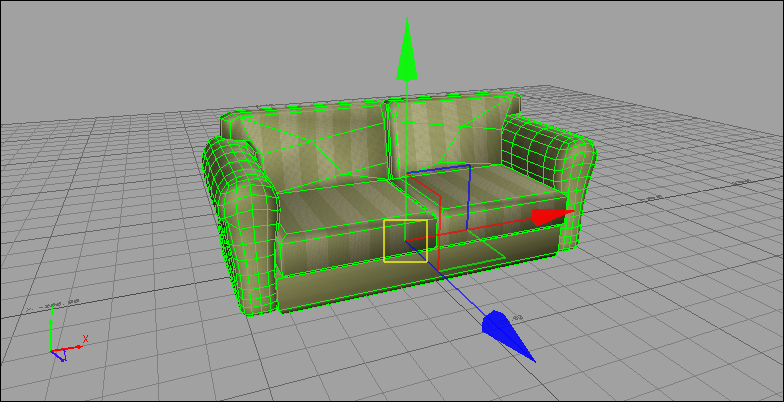
Selected object in the Viewer window displays with Translation arrows for translating on the X, Y, or Z axis
You can transform objects using transformation handles in the Viewer window or by specifying exact coordinates in the Transforms or Properties windows.
Each Translation arrow is color-coded to its specific axis. The red arrow translates along the X-axis, the blue arrow translates along the Z-axis, and the green arrow translates along the Y-axis.

Transformation arrows A. Transformation plane
At the centre of the Translation arrows, Transformation planes appear at the center of the handles. These Transformation planes let you move an object exclusively along a plane, for example, the XY plane.