The Selection Mode menu lets you select how you want to transform selected objects. For example, you can choose to transform objects using their transform handles, by dragging in the Viewer window, or by entering specific XYZ coordinates into a field.
To access the Selection Mode menu, select an object (or objects) in the Viewer window, click the Selection Mode icon and pick one of the four methods from the menu.
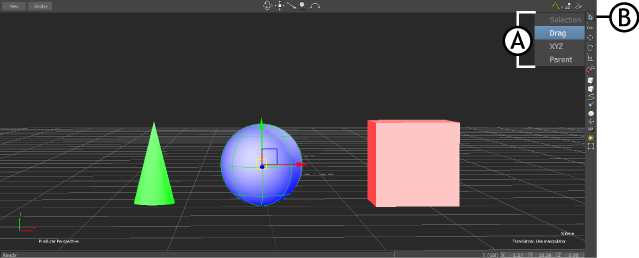
Viewer window A. Selection Mode menu B. Selection Mode icon
Lets you transform an object with Translation arrows, Rotation rings, and Scaling handles. This is the default setting.
Lets you drag anywhere in the Viewer window to translate, rotate, and scale an object.
Drag mode moves or rotates a selected object along a single axis when you drag a Translation arrow or Rotation ring in the Viewer window.
Lets you enter specific coordinates to translate, rotate, and scale an object in the Global/Local/Layer fields. XYZ mode is available when translating, rotating, or scaling an object.
XYZ mode translates, rotates, or scales the selected object in the Viewer window relative to the mouse button you use, and the direction in which you drag. For example:
Switches to Parenting mode, so you can create a parent/child relationship by dragging one object to another.
You can create parent to child relationships in either the Camera view or the Schematic view of the Viewer window. To view the parent/child hierarchy, switch to the Schematic view.

Viewer window A. Camera view B. Schematic view
For more information on parenting, see Parenting and hierarchies.