
When using clip ghosts to represent clips of animation in the scene view, you can change the way clip ghosts display. By default,
when you display ghosts for a clip (Display clip ghosts), ghost poses display for the first and last frame of the clip, and a solid line displays between the poses to show the trajectory
of the animation.
To change the display of clip ghosts
- In the , select the node for the clip whose ghost you want to modify.
NoteClip ghost node names are based on the name of the clip in the . If you display ghosts for a clip named FunnyWalk, for example, the node is named FunnyWalkClipGhostShape in the .
- In the clipGhostShape tab, change any of the as follows:
- Turn off the display of the first and last pose ghosts using and .
- To display additional clip poses (besides the default first and last frames), turn on . Set the number of poses to display in the field.
- To turn off the line that displays between poses to indicate the clip trajectory, turn off .
 Except where otherwise noted, this work is licensed under a Creative Commons Attribution-NonCommercial-ShareAlike 3.0 Unported License
Except where otherwise noted, this work is licensed under a Creative Commons Attribution-NonCommercial-ShareAlike 3.0 Unported License
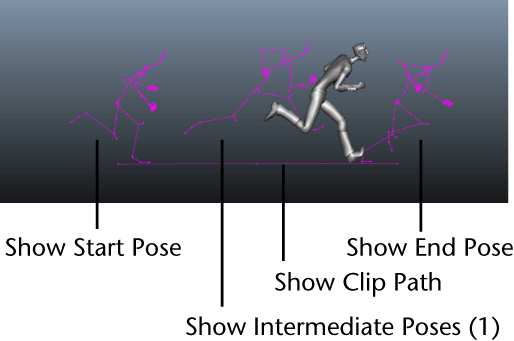
 Except where otherwise noted, this work is licensed under a Creative Commons Attribution-NonCommercial-ShareAlike 3.0 Unported License
Except where otherwise noted, this work is licensed under a Creative Commons Attribution-NonCommercial-ShareAlike 3.0 Unported License