
When you first open the Node Editor, it displays empty. To graph the node network of your choice, see the following sections.
To display node connections, do as follows:
 icon in the Node Editor toolbar to display the input and output node connections.
icon in the Node Editor toolbar to display the input and output node connections.
For a legend of what each connection color represents, see Connection colors in the Node Editor.

Displaying node attribute connections
To display the attribute connections between nodes, do as follows:
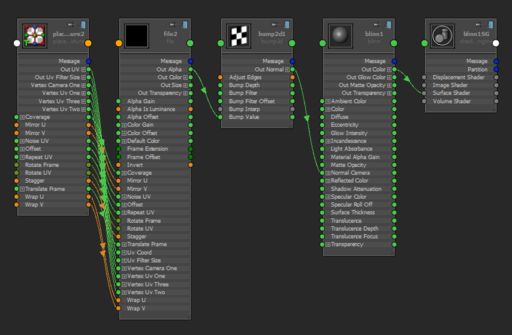
The attributes for each node are ordered as follows:
Graph shading network for selected object(s)
You can graph the shading network for the object(s) selected in the scene view.
 on any empty area in the Node Editor to access the work area marking menu and select Graph Materials on Viewport Selection.
on any empty area in the Node Editor to access the work area marking menu and select Graph Materials on Viewport Selection.