To create a node, do as follows:
Create a node (Method 1):
- Click Tab and enter the type of your node.
You can enter the keyword for the node that you want to create. As you enter a keyword, the updates in real time and only nodes with names that match what you entered are displayed.
TipClick Tab to select the first node in the list of available nodes. In the example above, clicking Tab selects phong. Click
Tab once again to create the phong node.
TipIf there is only one node that matches what you have entered, then clicking Tab automatically creates the node. In this example,
a polySphere node is created automatically when you click Tab.
NoteIf you attempt to create a node type that does not exist in Maya, an error message appears informing you that the node cannot
be created. The Tab creation UI then remains open for you to correct the error.
Create a note (Method 2):
 any empty area in the to access the work area marking menu and select .
any empty area in the to access the work area marking menu and select .
Alternatively, you can select to open the window.
- Middle-drag a node into the , and drop it in the desired location. Alternatively, you can click the node that you want and it will appear in the .
Create a node (Method 3):
-
Select to open the
-
From the bar in the , middle-drag a node into the , and drop it in the desired location. Alternatively, you can click the node that you want and it will appear in the .
NoteYou can copy multiple nodes from the to the by selecting them in the and then dragging and dropping them to the .

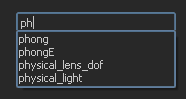
 any empty area in the Node Editor to access the work area marking menu and select Create Node.
any empty area in the Node Editor to access the work area marking menu and select Create Node.