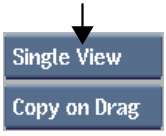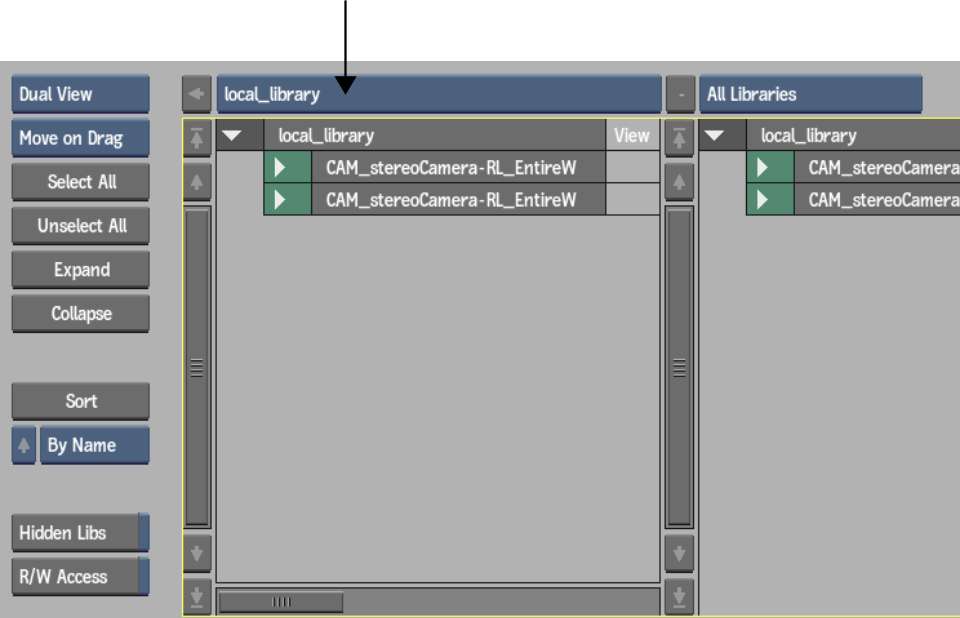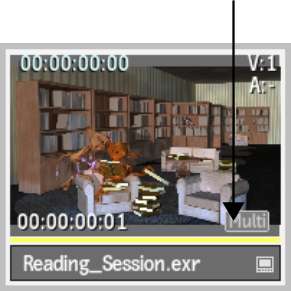In a Gateway library,
files with multiple tracks (audio and video) display the multi-track
indicator and are considered container clips. OpenEXR, XDCAM, and
Quicktime files with audio are examples of such files. You can expand
those clips to reveal the underlying tracks to import specifc ones.
To import specific tracks from a multi-track
file using drag & drop:
- Open the Clip Library menu.
In the EditDesk menu,
click the Clip Library box.
- Set the Library Mode box to Dual View.
The Library View Mode
button is located in the top-left of the Clip Library menu.
- Using the Network menu, connect to a
Gateway library.
Open the Network menu,
and use the Gateway to select the directories which contain the
clips to import. See
Accessing Gateway Libraries.
- In one view, open the local clip library
to where you want to import the clips. Use the Clip Library box.
- In the other view, open the Gateway library
from where you want to import the clips. Use the Clip Library box.
- In the Gateway library view, navigate
to the directory that contains the clips you want to import.
- Optional: Set the Gateway library import
options. See
Gateway Library Global Import Options.
- Double-click the multi-track indicator
of the clip which contains the tracks to import; this expands the
tracks cointained within the clip.
- Drag and drop the track (or tracks) from
the Gateway library to the local library. The tracks are imported
using the settings which applies to the clip’s format.