In order to fulfill the template you’ve assigned, you need to publish the attributes outlined by the template. Since this template has a binding set which you created earlier (see, Creating a binding set), you can choose to autobind this asset. Autobinding an asset automatically publishes the ncessary attributes based on the template’s binding set.
You may lose control of Maya for a few moments as it processes the template’s binding set.
The right panel is split into a number of sections.
The majority of the attribute icons in the police_car_AST section turn green. This signifies that they have been bound to identical published names that were found in the template.
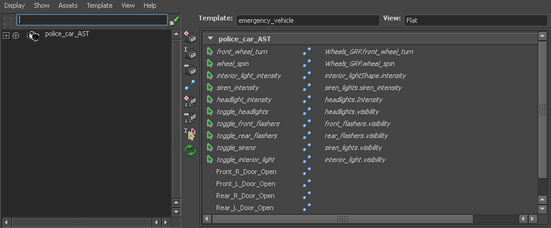
However, there are a set of published names without icons next to them. These represent published names that the template expected, but couldn’t find. You need to publish these attributes manually.