This material has the appearance of concrete.

Autodesk Concrete with Smooth finish applied to the building
Autodesk Concrete with Broom Curved finish and Weathering applied to the pavement
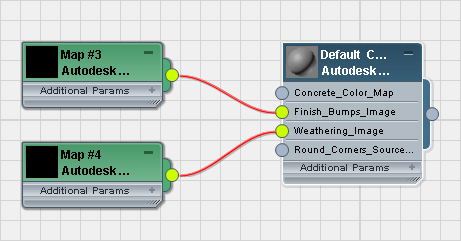
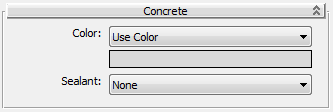
Click the color swatch to change the color.
Click the map button (or use Slate Material Editor node wiring) to assign a map to the material.
 Color By ObjectUses the object's 3ds Max wireframe color as the material color.
Color By ObjectUses the object's 3ds Max wireframe color as the material color.
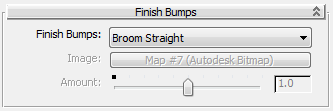
Controls the surface texture of the concrete.
When this option is active, the Image button lets you specify the bitmap, and the Amount slider controls the height of the finish bumps.