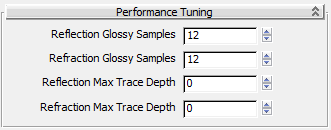NoteAutodesk Materials do not appear in the Browser if the currently active renderer does not support them.
The performance-tuning parameters let you tune performance by limiting the amount of calculation an Autodesk Material has
to perform.
Interface
NoteThere are four possible parameters, but for each material, only the relevant settings appear on the Performance Tuning rollout.
- Reflection Glossy Samples
-
Defines the maximum number of samples (rays) that the renderer shoots to create glossy reflections. Higher values cause slow
rendering but create a smoother result. Lower values render faster but create a grainier result. Generally 32 is enough for
most cases. Default=8 for most Autodesk Materials, 0 for Mirror.
NoteWhen Reflection Glossy Samples equals 0, the reflections take the form of a "perfect mirror" and only one ray is shot, regardless
of the actual value of Glossiness . You can use this to boost performance for surfaces with very weak reflections.
- Refraction Glossy Samples
-
Defines the maximum number of samples (rays) that the renderer shoots to create glossy refraction. Higher values cause slow
rendering but create a smoother result. Lower values render faster but create a grainier result, like frosted glass. Generally
32 is enough for most cases. Range: Varies depending on the type of material. Default=8.
NoteWhen Refraction Glossy Samples equals 0, the refraction takes the form of a "perfect lens" and only one ray is shot. You can
use this to boost performance for draft renderings.
- Reflection Max Trace Depth
-
When this trace depth is reached, the renderer stops calculating reflections. Range: Varies depending on the type of material.
Default=0.
- Refraction Max Trace Depth
-
When this trace depth is reached, the renderer stops calculating refractions. Range: Varies depending on the type of material.
Default=0.