NoteThe Ceramic material appears in the Browser only if the currently active renderer supports it.
This material has the appearance of glazed ceramic, including porcelain.
Interface
Ceramic rollout
- Type
-
Sets the surface type.
- Has the look of earthenware.
- (The default.) Has the look of porcelain.
- Color drop-down list
-
Lets you choose how to color the material.
- Finish
-
Sets the surface finish (and reflectivity) of the material.
- Color drop-down list
-
Lets you choose how to color the material.
- Highlight Spread
-
This controls the specular highlights of the base coat: the blurry, secondary highlights beneath the sharp, primary highlights
of the top coat. Range: 0.0 to 100.0. Default=50.0.
(The default.)
-
-
Finish Bumps rollout
Finish Bumps are meant to model patterns that appear in the glaze during firing.
- Enable
-
When on, the material shows low-frequency waves or other patterns. Default=off.
- Type
-
Sets the type of finish pattern.
- (The default.) When chosen, the surface shows low-frequency waves.
- When chosen, the surface uses a map to specify the finish pattern. The Image button is available so you can choose the map.
- Amount
-
Controls the amount of the pattern to apply. Range: 0.0 to 1.0. Default=0.05.
Relief Pattern rollout
A relief pattern is meant to model a pattern stamped into the clay.
- Enable
-
When on, applies a relief pattern to the material. Default=on.
- Image
-
Click to specify a bitmap for the relief pattern.
- Amount
-
Controls the height of the relief. Range: 0.0 to 2.0. Default=0.25.
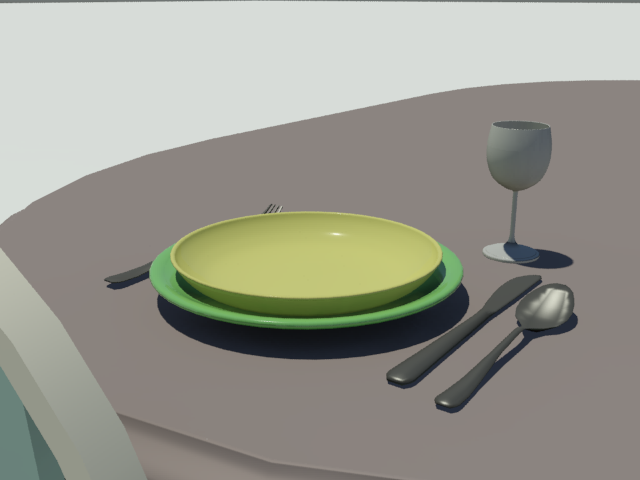
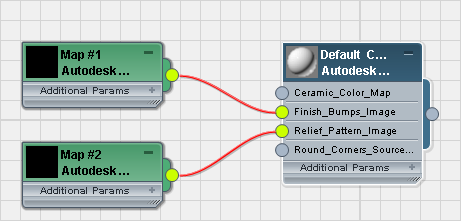
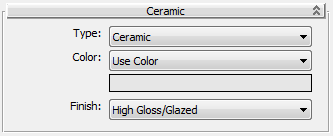
 Color By ObjectUses the object's 3ds Max wireframe color as the material color.
Color By ObjectUses the object's 3ds Max wireframe color as the material color.
 Color By ObjectUses the object's 3ds Max wireframe color as the paint color.
Color By ObjectUses the object's 3ds Max wireframe color as the paint color.