 Command entry:
Command entry: 
Create panel


(Shapes)

Extended Splines

Object Type rollout

Channel
 Command entry:
Command entry:Create menu

Shapes

Channel
Use Channel to create a closed “C” shaped spline. You have the option to specify the interior and exterior corners between
the vertical web and horizontal legs of the section.
Procedures
To create a channel:
- Go to the
 Create panel and turn on
Create panel and turn on  (Shapes).
(Shapes).
- Open the Shapes List and select Extended Splines.
- Click Channel.
- Drag and release the mouse button to define the outer perimeter of the channel.
- Move the mouse and then click to define the thickness of the walls of the channel.
Interface
Rendering and Interpolation rollouts
All spline-based shapes share these parameters. For explanations, see Spline Primitives.
Creation Method rollout
The Channel shape uses the standard creation methods of Center or Edge. Most spline-based shapes share the same Creation Method
parameters. For explanations, see Spline Primitives.
Parameters rollout
- Length
-
Controls the height of the vertical web of the channel.
- Width
-
Controls the width of the top and bottom horizontal legs of the channel.
- Thickness
-
Controls the thickness of both legs of the angle.
- Sync Corner Fillets
-
When turned on, Corner Radius 1 controls the radius of both the interior and exterior corners between the vertical web and
horizontal legs. It also maintains the thickness of the channel. Default=on.
- Corner Radius 1
-
Controls the exterior radius between the vertical web and horizontal legs of the channel.
- Corner Radius 2
-
Controls the interior radius between the vertical web and horizontal legs of the channel.
NoteTake care when adjusting these settings. There are no constraining relationships between them. Therefore, it's possible to
set an inside radius (Corner Radius 2) that is greater than the length of the web or width of the legs.
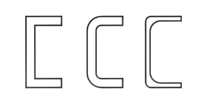
 Create panel and turn on
Create panel and turn on  (Shapes).
(Shapes).