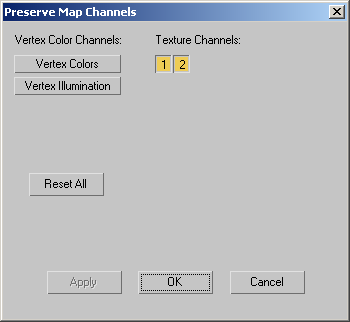Command entry:
Command entry:Select an Edit Poly or editable poly object.


Modify panel

any sub-object level

Edit Geometry rollout

Preserve UVs


(Settings)
 Command entry:
Command entry:Select an Edit Poly or editable poly object.

Modeling ribbon

Graphite Modeling Tools tab

Polygon Modeling panel


(Polygon) sub-object level

Edit panel
 Shift
Shift+click

(Preserve UVs) or choose Preserve UVs Settings from the drop-down list.
Use these settings for specifying which map channels to preserve when editing sub-objects with the Preserve UVs option on.
A preserved map channel doesn't respond to minor editing that changes vertex locations, but a channel whose UVs aren't preserved
allows mapping to be changed by changes in vertex locations.
Interface
The dialog contains buttons for all available, data-containing vertex color channels and texture channels. The number and
type of buttons displayed vary depending on the state of the object; they can be changed, for example, with the VertexPaint modifier and the Channel Info utility.
Click a button to toggle its state. When off, a button appears like most other buttons in 3ds Max. When on, a button is highlighted and appears pressed in.
- Vertex Color Channels
-
Displays buttons for any vertex-color channels that contain data. These can be Vertex Colors, Vertex Illumination, and Vertex
Alpha. By default, all vertex-color buttons are off, so that associated UVs are affected by sub-object editing. To prevent a channel from being affected by sub-object editing, click its button.
- Texture Channels
-
Displays buttons for any texture (mapping) channels that contain data. These are identified by number. By default these are
on, so that associated UVs are not affected by sub-object editing. To allow a channel to be affected by sub-object editing, click its button.
- Reset All
-
Returns all channel buttons to their default states: all vertex color channels off, all texture channels on.
_____
- Apply
-
Applies the settings to the current selection, retaining them for the preview if you then change the selection.
- OK
-
Applies the settings to the current selection and closes the dialog.
- Cancel
-
Closes the dialog without applying the settings to the current selection. Does not reverse previous uses of Apply.