For certain types of footstep animation, it is necessary to suspend calculations of gravitational effects on the biped.
For example, if you want the biped to run, dive into a pool then climb out of the pool, you would create footsteps for the running and climbing portions of the animation but not the swimming portion. When you activate footsteps, the biped will become airborne during the swimming period, jumping high in the air between the running and climbing footsteps.
If you don't suspend gravity during the airborne period, you won't be able to change the biped's Body Vertical position to bring it down and place it in the pool. For more information on how the biped behaves during airborne periods between footsteps, see Adjusting Vertical Motion.
To suspend gravity during an airborne period, you can create a freeform period in your animation. During a freeform period, you can animate the biped in freeform mode, which includes positioning the biped anwhere in the scene regardless of the length of the airborne period.
The Track View - Dope Sheet editor is used to insert a freeform period between footsteps. During a freeform period, vertical dynamics (gravitational effects) are suspended, and Body Vertical keys use spline dynamics instead.
To convert an airborne period to freeform mode:
 Track View - Dope Sheet from the 3ds Max menu.
Track View - Dope Sheet from the 3ds Max menu.

In each airborne period in Track View, a hollow yellow box appears.


 Play the animation. The biped uses vertical dynamics during all footstep motions except the freeform period.
Play the animation. The biped uses vertical dynamics during all footstep motions except the freeform period.
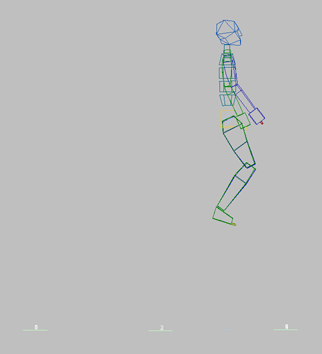
No vertical dynamics during freeform period, then return to vertical dynamics during next airborne period.
To edit footstep timing after creating a freeform period, you must choose the Edit Footsteps option in the Footstep Mode dialog.