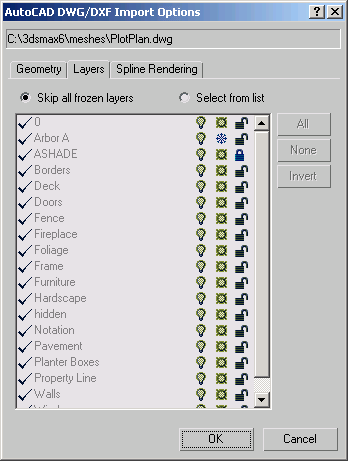Command entry:
Command entry: 
 Application menu
Application menu 
Import

Select File To Import dialog

Files Of Type drop-down list

Choose AutoCAD Drawing (*.DWG, *.DXF).

Choose a DWG or DXF file.

Click Open.

AutoCAD DWG/DXF Import Options dialog

Layers panel
The Layers panel of the Import Options dialog lets you choose specific layers for importing from the DWG or DXF file.
Interface
Layers panel
This panel is similar to the Manage Layers dialog. Layer names remain the same as specified in the drawing file.
- Skip all Frozen Layers
-
Excludes the import of objects on frozen layers.
- Select from List
-
Allows you to choose specific layers to import. A check mark beside the layer name indicates the layer will be imported. Click
the layer to toggle the check mark.
- All
-
The All button is only active when Select From List is turned on. It quickly lets you select all the layers in the list.
- None
-
The None button is only active when Select From List is turned on. It deselects any layers you've selected.
- Invert
-
The Invert button is only active when Select From List is turned on. Clicking this button reverses the selection set: currently
selected layers are unselected and unselected layers are selected.
- [layer list]
-
This field displays all the layers that make up the drawing and shows their status such as hidden/displayed or frozen/unfrozen.
 Command entry:
Command entry: 
 Application menu
Application menu  Import
Import  Select File To Import dialog
Select File To Import dialog  Files Of Type drop-down list
Files Of Type drop-down list  Choose AutoCAD Drawing (*.DWG, *.DXF).
Choose AutoCAD Drawing (*.DWG, *.DXF).  Choose a DWG or DXF file.
Choose a DWG or DXF file.  Click Open.
Click Open.  AutoCAD DWG/DXF Import Options dialog
AutoCAD DWG/DXF Import Options dialog  Layers panel
Layers panel