This provides tools for easy manipulation of link chains such as a biped spines, necks, and tails.
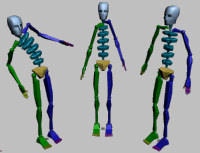
To bend a spine naturally using Bend Links Mode:
 Select any link in the biped's spine.
Select any link in the biped's spine.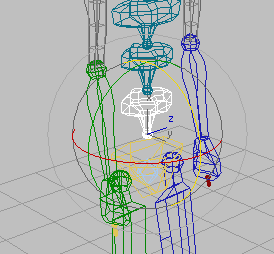
 Rotate the spine link. Notice that all chain links rotates the same way.
Rotate the spine link. Notice that all chain links rotates the same way.
 (Bend Links Mode) to activate it.
(Bend Links Mode) to activate it.
To twist a spine naturally using Twist Links Mode:
 Select any link in the biped's spine.
Select any link in the biped's spine.
 (Bend Links Mode) to activate it.
(Bend Links Mode) to activate it.
 Rotate the spine link until you reach a pronounced bend.
Rotate the spine link until you reach a pronounced bend.
 (Twist Links Mode) to activate it.
(Twist Links Mode) to activate it.
To twist a spine link without affecting the chain using Twist Individual Mode:
 Select the bottom link in the biped's spine, just above the pelvis.
Select the bottom link in the biped's spine, just above the pelvis.
 (Bend Links Mode) to activate it.
(Bend Links Mode) to activate it.
 Rotate the link so the spine's shape follows a noticeable curvature.
Rotate the link so the spine's shape follows a noticeable curvature.
 (Twist Individual Mode) to activate it.
(Twist Individual Mode) to activate it.
To smooth out a spine using Smooth Twist Mode:
 Select the bottom link in the biped's spine.
Select the bottom link in the biped's spine.
 (Twist Individual Mode) to activate it.
(Twist Individual Mode) to activate it.
 Rotate the link 45 degrees in local X.
Rotate the link 45 degrees in local X.
 (Smooth Twist Mode) to activate it.
(Smooth Twist Mode) to activate it.
The chain links rotates to smooth out the orientation difference between the two link extremities. Adjust the Smoothing Bias control to distribute the chain's rotation towards the base or top link.
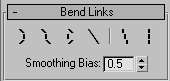
 Bend Links Mode
Bend Links ModeThis mode can be used to rotate multiple links of a chain without having to select all of them beforehand. Bend Links Mode transfers the rotation of one link to the other links, following a natural curvature.
 Twist Links Mode
Twist Links ModeSimilar to Bend Links Mode, this mode takes the rotation in local X applied to the selected link and increment it equally throughout the rest of the chain while maintaining the relationships between the links in the other two axes.
 Twist Individual Mode
Twist Individual ModeSimilar to Bend Links Mode, this mode allows a selected chain link to be rotated in local X without affecting its parent or child. The chain therefore maintains its shape while the individual link is adjusted.
 Smooth Twist Mode
Smooth Twist ModeThis mode takes into account the orientation in local X of the chain's first and last links in order to distribute the rotation of the other links. This results in a smooth rotation between every chain link. The rotation distribution can be set by adjusting the Smoothing Bias control or by rotating either the first or last link of the chain.
 Zero Twist
Zero Twist Zero All
Zero All