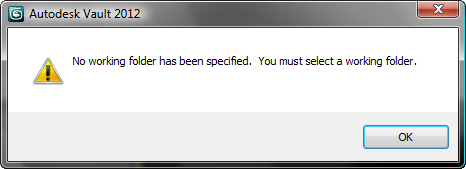The Open From Vault command lets you open a MAX file directly from Autodesk Vault, the data-management provider included with
3ds Max. This allows for secure control and versioning of assets used in the digital-content creation process without the need to
use the Vault client. Choose the version of Vault that you used to store the scene.
NoteOpen From Vault appears on the Application menu only if you installed the Vault plug-in, an optional part of the 3ds Max software installation.
Procedures
To use Open From Vault:
- Open the

 Application menu and choose Open
Application menu and choose Open  Open From Vault 2012.
Open From Vault 2012.
- If you're not logged in to a Vault provider, you're asked to log in via the Vault Log In dialog. Fill out the form and then click OK.
- Use the Open File From Vault dialog to browse the vault and choose a MAX file to open.
- At this point, one of two things happens:
- If the file is available for checkout, a dialog opens letting you know that the file is under version control and asking you
if you want to check it out before making edits. Click Yes.
- If another user has the file checked out, a dialog opens notifying you of this and telling you that you won't be able to save
edits. Click OK to open the file in read-only mode. If you attempt to save this file, a dialog appears notifying you that
the scene file is read-only and will not be overwritten.
- If you attempt to open a different file or use the New or Reset command while the file is checked out, a dialog appears asking
if you want to check the files back in. Enter a comment, if appropriate, and then click OK to check the file in.
Alternatively, if you just want to create a new version on the provider, turn on Keep Checked Out and then click OK. A new
version will be created, but the file will still be checked out to you.
Interface
NoteIf you haven't set a working folder, the following dialog appears when you attempt to open a file from the vault:
After you click OK, the Browse For Folder dialog opens, which you can use to specify a working folder.

 Application menu and choose Open
Application menu and choose Open  Open From Vault 2012.
Open From Vault 2012.