Save updates the scene file by overwriting the previously saved version of the scene. If no scene was previously saved, this command works like Save As.
When you open a file that was created with an earlier version of 3ds Max, and then attempt to save it, 3ds Max opens a warning that you are about to overwrite the obsolete file.
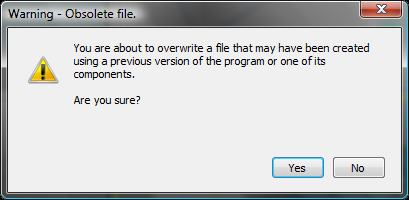
Choose Yes to go ahead and overwrite the original file, No to stop the Save. If you choose No, you can use Save As to save the file under a different name.
If you save to the original file name, you can still edit it using the current version of 3ds Max, but you will no longer be able to edit it in earlier versions of 3ds Max.
When you save a scene, you also save the 3ds Max settings. When you open the file again, it opens with the same viewport configuration, view and zoom levels, snap and grid settings, and so on.
You can number saved files incrementally and make automatic backup files at specified time intervals. These options, Increment On Save and Backup On Save, are on the Files panel of the Preference Settings dialog.