Scripts, transitions, and clip references are saved in a Motion Flow Editor MFE, file, for later editing. This format lets you save a Motion Flow and script from one biped and load it onto another biped.
You save, load, and append MFE files from the Motion Flow rollout.
To save Motion Flow Editor files:
For information on how to set up the graph, see To create multiple clips in the Motion Flow Graph.
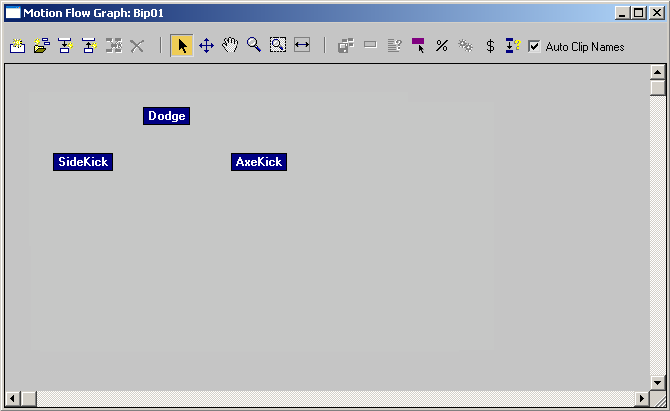
For information on how to create a script, see To create Motion Flow Scripts.
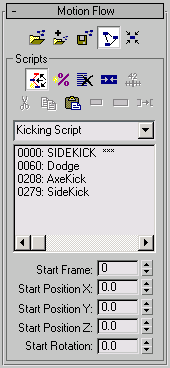
A sample script called Kicking Script containing four clips
 (Save File) to save a Motion Flow Editor MFE file.
(Save File) to save a Motion Flow Editor MFE file.
3ds Max opens the Save As dialog.
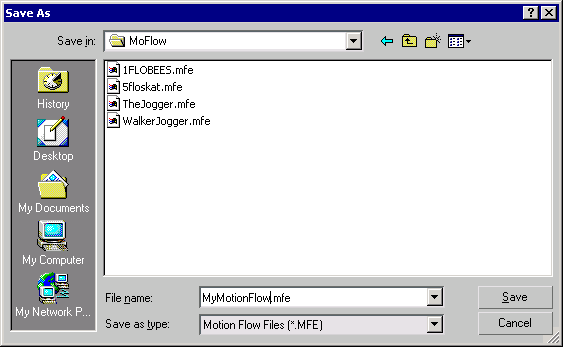
To load Motion Flow Editor files:
 Select a biped.
Select a biped.
 Motion panel.
Motion panel.
 (Motion Flow Mode).
(Motion Flow Mode).
 (Load File).
(Load File).
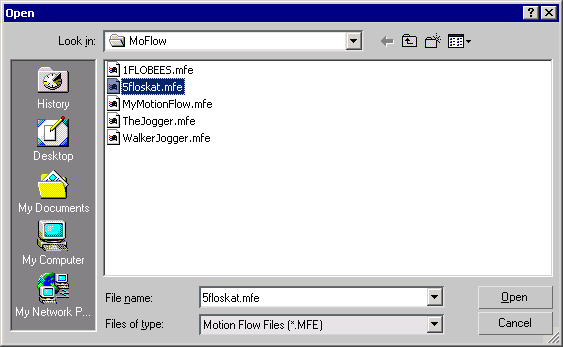
 (Play Animation) to see the biped move to the scripted clips.
(Play Animation) to see the biped move to the scripted clips.
To append Motion Flow Editor files:
 Select a biped.
Select a biped.
 Motion panel.
Motion panel.
 (Motion Flow Mode).
(Motion Flow Mode).
 (Load File).
(Load File).
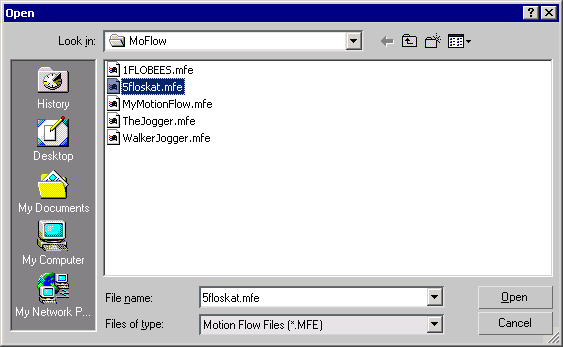
 (Append File).
(Append File).
A new script appears in the script drop–down list and the appended sequence of clips appears directly below the original sequence of clips in the Motion Flow Graph dialog. You might have to scroll down to see it.