This rollout lets you specify the elements to render and their attributes.
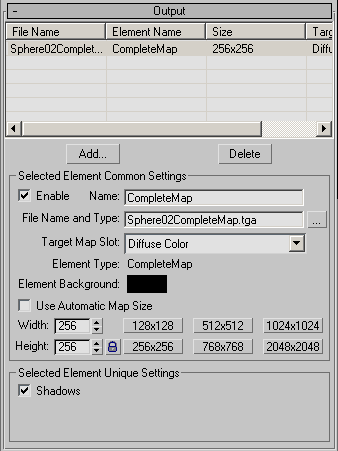
Shows maps names, element names, map sizes and designated map slots.
The output list can display entries in black, gray and blank. If a group of objects is selected that has already has output assignments, maps that are shared by all will appear black, maps not shared by all will appear gray. If resolutions or target types are shared they will appear black, if not they will be blank.
Click to display an Add Texture Elements dialog to choose one or more element types to add to the list.
See Baked Texture Elements for a description of the different element choices.
Selected Element Common Settings group
Enter the file name of the rendered texture. Default=the object name followed by the element name, and TGA format.
This field is disabled if All Selected or All Prepared is turned on in the Objects To Bake rollout.

Click this button to display a file dialog you use to choose a name, directory, and file format for the rendered texture.
Display all Map Types available to the materials assigned to the objects selected minus the ones already slated for output in the current Render To Texture session.
If more than one object is selected the all map types common to all the selected objects will be listed. If you choose to Create New Baked, then the slots for the new baked material type will be displayed.
When on, sets the texture size automatically, using the values on the General Settings rollout. When off, the texture is the size specified by the following controls in this rollout. Default=off.
Selected Element Unique Settings group
The contents of the Selected Element Unique Settings group vary depending on the active element. But the group always shows a list of toggles for various components of a scene, and by default, all toggles are on.
The following table shows which components apply to which elements (if the table shows “none,” the Selected Elements Unique settings group is not displayed):
For a fuller description of the rendered texture elements, see Baked Texture Elements.