On the Files panel of the Preference Settings dialog, you set options relating to file handling. You can choose the program used for archiving and control the options for log file maintenance. And the Auto Backup function lets you save your work automatically at defined intervals.
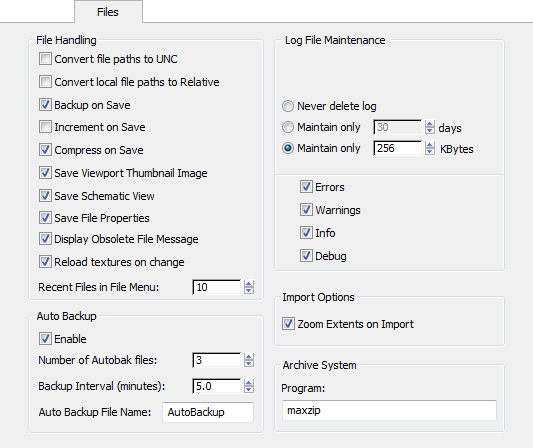
When on, paths shown in the user interface for any files present on a mapped drive use Universal Naming Convention (UNC) format. When off, each path starts with the mapped drive letter (for example, w:\).
This check box is linked to the Convert file paths to UNC switch on the Asset Tracking dialog  Paths menu. Toggling either one toggles both.
Paths menu. Toggling either one toggles both.
Converts the file paths of all newly added assets in a scene so that they are relative to the project folder. Default=off.
Creates a backup file if a file of the same name already exists. The existing file is renamed maxback.bak and placed in the autoback directory before the save occurs. You can edit the automatic backup settings in the Auto Backup group. Default=on.
When on, any data entered in the File Properties dialog is saved with the scene file and can be accessed with Windows Explorer and File Finder. When off, the file properties information is not stored with the file. Default=on.
Sets the maximum number of recently edited MAX files to display in the Application menu’s Recent Documents page. Range=0 to 50. Default=10.
Auto Backup saves your work periodically. In the event of a power failure, if you have not saved your work, you can load an auto backup (autoback) file and continue working with little lost work.
Auto Backup creates auto backup files based on a time interval. The name of an auto backup file is autobackupNN.max, where autobackup is the main part of the name (autobackup is the default), and NN is an integer from 1 to 99.
For example, if you've set Auto Backup to create three auto backup files at one-minute intervals, Auto Backup will create autobackup1.max, and then a minute later autobackup2.max, and then autobackup3.max. At the fourth minute, the system overwrites autobackup1.max, and so on.
The default folder for auto backup files is:
C:/users/<username>/my documents/3dsmax/autoback/ (or "3dsmaxdesign" for 3ds Max Design)
C:/users/<username>/documents/3dsmax/autoback/ (or "3dsmaxdesign" for 3ds Max Design)
C:/documents and settings/<username>/my documents/3dsmax/autoback (or "3dsmaxdesign" for 3ds Max Design)
However, if you have set a project folder, the /autoback folder is in that project.
The number of minutes between backup file generation. Default=5.0.
The following controls affect the max.log file.
Writes debug messages to the max.log file instead of generating Alert dialogs.
The type of errors covered by these four categories include maps that can't be found, missing UV coordinates, missing output directories, full disks, missing DLLs, disks to which you don't have access, invalid meshes, and obsolete MAX files