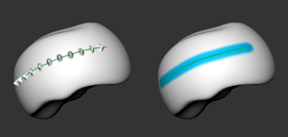 |
A new Curve Tools tray includes the pencil-style Create Curve tool that lets you draw guide lines on the mesh, or 2D curves on the screen plane. Mudbox recognizes whether you are drawing on a model, or in empty screen space, and creates either a 3D or a 2D curve accordingly. Simple click and drag operations make it easy to extend curves, connect curves, or create closed loops. Use the Grab Curve and Smooth Curve tools, along with a curve-specific marking menu, to modify the curves you draw. Once you have curves on your model, you can use them as a basis for precise sculpting and painting work. |
Apply Ptex files as displacement maps
 |
You can now apply Ptex files as displacement maps using the Sculpt Using Map window. This lets you sculpt the target surface using a map, even if the mesh does not have UV texture coordinates. |
Support for creasing and hard edges
 |
Mudbox now supports meshes that have hard edges, creasing, and smoothing, created in Autodesk® Maya®, Autodesk® 3ds Max®, and Autodesk® Softimage®. A variety of new options let you properly import, subdivide, and sculpt on base meshes with sharp edges and hard surfaces, helping you to accurately detail and paint these unique surfaces. Mudbox is set up to accurately display and subdivide your imported models with hard edges by default, with no configuration necessary. You can find the new options and settings in the following areas:
|