To extend a curve or connect one curve to another
 from the Curve Tools tray.
from the Curve Tools tray.
As you position the Create Curve tool near the tip of an existing curve, a small circle appears at the tip. Drawing from this point extends the curve.

To connect two curves, drag the highlighted end point of one curve to the start of another.
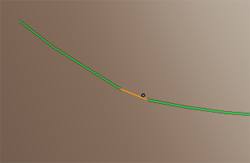
To join the end of a curve to its start point (close the curve in a loop)
To modify the shape of a curve
 from the Curve Tools tray.
from the Curve Tools tray.
In some cases, in particular as you join several curves together or extend a curve, small kinks or bumps can form in an otherwise smooth line. Use the Smooth Curve tool to relax any irregular or jagged points in your curves.
 from the Curve Tools tray.
from the Curve Tools tray.
