
An item is active for modification when you position the cursor over it in the . When you stroke a sculpt tool across the model, Mudbox automatically selects and modifies the affected vertices.
For some operations, you must explicitly select items on the model. To do this, you use tools on the Select/Move Tools tray.
The selection tools let you select faces, borders, UV shells, and entire models so you can:
- Translate, rotate, or scale objects (models) in the .
- Specify an axis of symmetry for the and symmetry features. (See Set a topological axis).
- Hide faces or entire models in the to improve interactive performance when working on complex models.
- Select all faces that are part of the same UV shell, or that lie on the same contiguous boundary (such as the edge of a hole).
- Export a selected model to a separate file.
Tip
After you transform object, you can select >
Freeze Transformations to set its current position as its new 'zero' position.
Select faces
- In the Select/Move Tools tray, select the tool
 .
.
- In the window, set the selection mode you want (Paint
 , Lasso
, Lasso  , or Region
, or Region  ).
).
- In the , drag on the faces you want to select.
- To deselect faces, click an empty area.
Note
To select a face without exiting the current sculpting tool, press V while sculpting the selection, then release the V key
when you are finished. This behavior works with all tool number hotkeys (1, 2, 3, and so on).
Select all faces on the current subdivision level
- In the , position the cursor over the model at the subdivision level you want to select (use or to display the subdivision level you want), then press .
Select objects
- In the tool trays area, click the tab.
- In the tray, click the selection tool.
- In the window, set the selection mode you want (Paint
 , Lasso
, Lasso  , or Region
, or Region  ).
).
- In the , select the object(s) you want.
Note
If you select two or more objects, the transformation tools (, , ) transform the objects as a group around a common pivot (the pivot of the active object). Non-proportional scaling is limited
to the local space of each object.
Pressing the X hotkey and dragging to transform objects works on a single object at a time, even if other objects are selected.
Deselect faces or objects
- In the click an empty area.
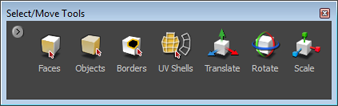
 After you transform object, you can select Mesh > Freeze Transformations to set its current position as its new 'zero' position.
After you transform object, you can select Mesh > Freeze Transformations to set its current position as its new 'zero' position.
 .
.
 , Lasso
, Lasso  , or Region
, or Region  ).
).
 , Lasso
, Lasso  , or Region
, or Region  ).
).