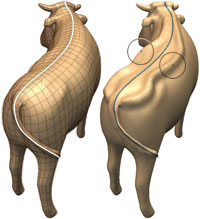The symmetry tools let you reflect or mirror detail on one side of a model to the opposite side.
Mudbox provides two symmetry types:
- Tool symmetry - Sculpted features appear across the axis of symmetry as you sculpt in real time. You must turn on the property in the tool window. For more information, see Sculpt using tool symmetry.
- Layer symmetry - Features are applied to a layer that can then be mirrored across an axis of symmetry. For more information, see Sculpt using layers.
Sculpt using tool symmetry
Tool symmetry lets you sculpt on one side of a model and affect the vertices on the opposite side of the model at the same
time.
- Select a sculpt tool from the tray.
The window displays the sculpt tool properties.
- In the window, turn on the property to the desired symmetry setting. For example, , , , , and so on.
NoteWhen a model is topologically symmetrical but posed in a way that is asymmetrical, you can still sculpt/paint with symmetry
by turning on the mirror property and defining the topological axis. This determines which axis the tool mirrors across. See
Set a topological axis.
For more information on the properties, see Sculpt Tool properties.
Mirror sculpted detail
You can copy features sculpted on one side of a model to the opposite side by mirroring across an axis of symmetry using the
option.
- In the tab, select the tool.
- In the , select faces on the side of the model whose features you want to copy.
- In the window, click the menu button (
 ), then select the option for the axis of symmetry you want sculpted features copied across (for example, , , or .)
), then select the option for the axis of symmetry you want sculpted features copied across (for example, , , or .)
NoteIf you have a symmetrical model that is posed asymmetrically, you can use the option after setting a topological axis. See
Set a topological axis.
Swap sculpted detail between opposite sides
You can swap sculpted features between opposite sides of a model using the option. The sculpting that appears on one half is exchanged with the sculpting on the opposite half depending on the axis
of symmetry you select.
- In the window, click the menu button (
 ), then select the option and the desired axis of symmetry for the swap (, , or .)
), then select the option and the desired axis of symmetry for the swap (, , or .)
NoteIf you have a symmetrical model that is posed asymmetrically, you can use the option after setting a topological axis. See
Set a topological axis.
Set a topological axis
When a model is topologically symmetrical but posed in an asymmetrical manner, you can still sculpt/paint with symmetry by
turning on the mirror property and defining the topological axis. This determines the axis the tool should mirror across (unless it has
been previously set).
Note
A model is topologically symmetrical when it has an equal number of faces on each half and the relationship of the border
edges on the faces of the mesh on one half match the opposite half.
- Ensure the model is topologically symmetrical.
- Press Page Down until you display the base subdivision level (Level 0).
It is easier to select faces when the mesh is displayed at the lowest subdivision level.
- Select two adjacent faces, one on each side of the topological axis you want to define.
Tip
Press Shift + S to select single faces regardless of tool size.
- Select .
You only need to define the topological axis once. The information is stored with the model and carried over to all subdivision
levels.
Note
If Mudbox cannot determine topological symmetry based on your selection, an error message appears on the status line. Ensure
you are selecting faces at the lowest subdivision level, then try again. If Mudbox continues to indicate a lack of symmetry,
the model is likely not topologically symmetrical.
Notes on using tool symmetry
- Tool symmetry may not keep the tool strokes 100% symmetrical after extensive sculpting. This is true for all live tool symmetry
implementations for high resolution editing. If preserving symmetry is critical in your project, use layer symmetry instead.
- When using tool symmetry with stencils, the primary tool and its reflection will likely scrub over different parts of the
stencil image, so the result of each stroke will be asymmetric. If preserving symmetry is important to you while using stencils,
use layer symmetry.

 ), then select the Mirror option for the axis of symmetry you want sculpted features copied across (for example, X, Y, or Z.)
), then select the Mirror option for the axis of symmetry you want sculpted features copied across (for example, X, Y, or Z.)
 ), then select the Flip option and the desired axis of symmetry for the swap (X, Y, or Z.)
), then select the Flip option and the desired axis of symmetry for the swap (X, Y, or Z.)