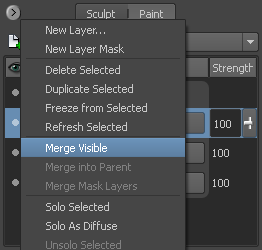Merging paint layers combines any visible layers for an active paint channel into one layer. This reduces the number of texture
files and saves texture memory when painting models.
Note the following when merging layers:
- All visible layers are merged for the selected paint layer channel. You can temporarily turn off any layers you don’t want
merged using the layer visibility setting. See Hide or show a paint layer.
- You must select one existing layer to be the resulting merged layer. All other visible layers for that paint channel are merged
into it, and the name is retained.
- Visible layers are merged in the same order as when they were separate layers.
- Existing layer values are frozen when layers are merged. You can adjust the opacity of the resulting merge layer but not the original layers
after merging.
- If merging layers with different image resolutions, the layer with the highest resolution determines the merge layer’s resolution.
For example, if three layers with image resolutions of 512 x 512, 256 x 256, and 1024 x 1024 are merged, the resulting merge
layer has a resolution of 1024 x 1024.
- If merging layers with different color bit depths, the layer with the highest bit depth determines the resulting merge layer’s
bit depth.
- When the paint layer exists on multiple UV tiles, the layer is merged even though the tiles may be unloaded.
To merge paint layers
- In the Paint Layers window, turn off the visibility for any paint layers you don’t want merged (on the active paint channel). For more information,
see Hide or show a paint layer.
- Select the paint layer you want the other visible layers to be merged into.
- Click the window menu (
 ) or right-click the selected layer and select .
) or right-click the selected layer and select .
The visible layers for the active paint channel are merged into the layer you selected.
 ) or right-click the selected layer and select Merge Visible.
) or right-click the selected layer and select Merge Visible.