The Extract Texture Maps window appears. For a complete description of all of the extraction properties see Extract Texture Maps window.
The source model name(s) appears in the Source Models list. If an incorrect item appears in the list, select the item and click Remove.
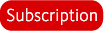 (Optional) If your target model has hard edges or creasing, keep Use Creases & Hard Edges turned on.
(Optional) If your target model has hard edges or creasing, keep Use Creases & Hard Edges turned on.
 beside Base File Name to open the Save As options. In the Save As options, do the following:
beside Base File Name to open the Save As options. In the Save As options, do the following: This name is used as a prefix for the file name of each texture output.
For more information, see Image bit depth and texture extraction.
Previewing an extracted normal map on your low resolution model lets you determine whether or not the normal map extraction is correct before exporting it to another 3D application.
A progress indicator appears during the extraction process.
If the texture extraction process fails to produce a map, or the map produced doesn’t meet your expectations, see Troubleshoot texture extraction.
Remember to set the subdivision level appropriately so the normal map preview accurately reflects how it will appear when applied. Failing to do so will cause the model to appear with both the high resolution sculpting and the normal map effects which may not be desirable. For example, you can apply the normal map to the base level of the target model so it represents the sculpting on higher subdivision levels. Another workflow may require that the model be subdivided once or twice before sculpting and require the normal map to be applied at a subdivision level other than the base level.