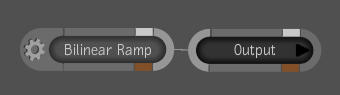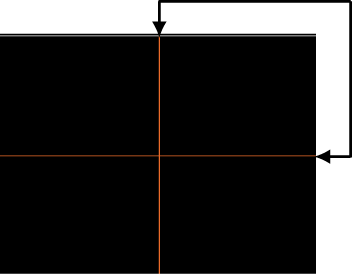Bilinear Ramp Tool
The Bilinear Ramp tool lets you create images with a variety of properties and in several formats. The Bilinear Ramp tool is comprised of five sets of color channel value fields that let you to generate a multi-color image based on RGBA values. One set of values is for generating the fill color, and four sets are for generating start and end ramped colors residing in a four-quadrant region of definition (ROD). The fill color is defined as those pixels residing outside the ROD. Two other controls let you to position the X and Y axes of the ramps at any location in the image.
To create a bilinear ramped image: