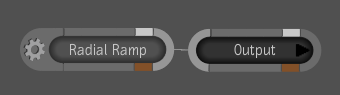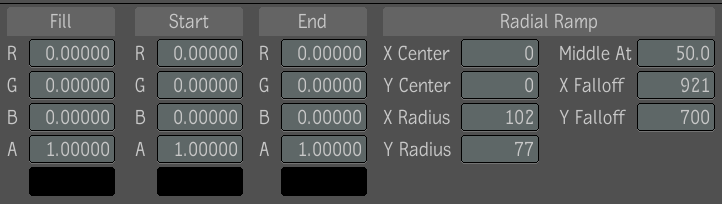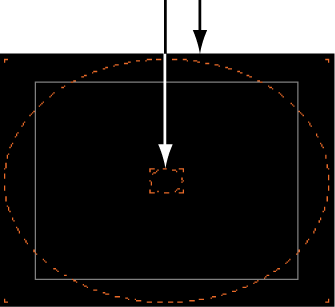The Radial Ramp tool lets you create images with a variety of properties and in several formats. The Radial Ramp tool has three sets of color channel value fields that allow you to generate a multi-color image based on RGBA values. One set of values is for generating the fill color, and two sets are for generating start and end radially ramped colors arranged around a central axis region of definition (ROD). The fill color is defined as those pixels residing outside the ROD. Other controls let you to position the X and Y axes of the central ramp at any location, stretch the ramp vertically or horizontally, and define the falloff center point and range.
To create a radially ramped image using the Radial Ramp tool: