When accessing the Text module, you first select whether to add text to a source clip, a coloured frame, or a black background. The first time you open the Text module, the frame contains a clip image, but no text. The next time you open it, the text and settings from the previous Text session appear.


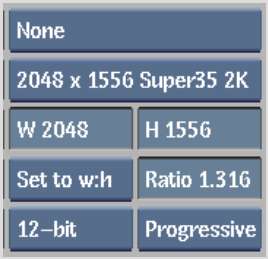
The Text module is cleared and settings are reset to their default settings.



(a) Setup button (b) Animation button (c) Attribute controls (d) Text Mode box
The Text controls are described as follows.
Axis buttonOpens the Axis menu to set properties for layers and characters. See Modifying Layer and Character Properties.
Roll/Crawl buttonSets text motion properties for vertical or horizontal text scrolling. See Creating Text Rolls and Text Crawls.
Styles buttonCreates preset text style formats. See Defining Styles.
Tabulation buttonTabulates text. See Tabulating Text.
Spell Check buttonChecks text for spelling errors. See Spell Checking.
Keyboard buttonOpens the on-screen keyboard to enter text. See Using the Text Keyboard.
Attribute controlsChanges the appearance of text by setting properties such as fill and shadow. See Creating Text Effects.
Setup buttonDisplays the Text Setup menu. See Processing Text.
Animation buttonCreates a text animation by setting different text properties at specific keyframes in a clip. See Animating Text.
Text Mode boxApplies various text settings to layers, paragraphs, and characters. Use text modes to manipulate layers, add text to a clip, or edit existing text in a clip. See Modifying Layer and Character Properties.
The message bar displays the mode that is currently enabled.