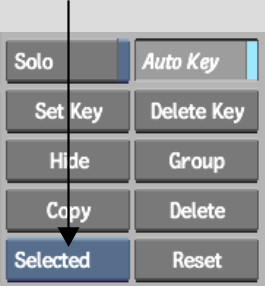Show in Contents

Add to Favorites

Home: Smoke

Moving Objects

Using the Schematic and Menu Tabs

Creating Branches

Deleting Objects
You can use various methods
to remove objects from the schematic.
To delete an object using the Edit Mode box:
- From the Edit Mode box, select Delete.
- Click the object that you want to delete.
The object is removed
from the scene.
TipPress Shift before clicking the object
to recreate the links to any parents or children linked to the deleted object.
To delete objects using the Delete button:
- From the Selection box, select an option.
| Select: |
To: |
| Selected |
Delete the currently selected object. For example, this
option deletes a surface without deleting its parent axis, or an
axis without deleting its surface.
|
| Branch |
Delete the selected object and all its children. To avoid
deleting nodes by mistake, use the Schematic view to determine which
nodes you are deleting.
|
| All |
Delete all objects in the scene, except the default camera. |
- Click Delete.
To delete objects by dragging items out
of the schematic:
- Drag an object to the bottom of the screen.
The cursor changes to a green recycling icon. The object is selected
for deletion and you are asked to confirm. Click Confirm or press Enter.
TipPress Shift before dragging the object
to recreate the links to any parents or children linked to the deleted node.