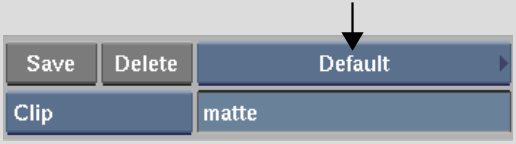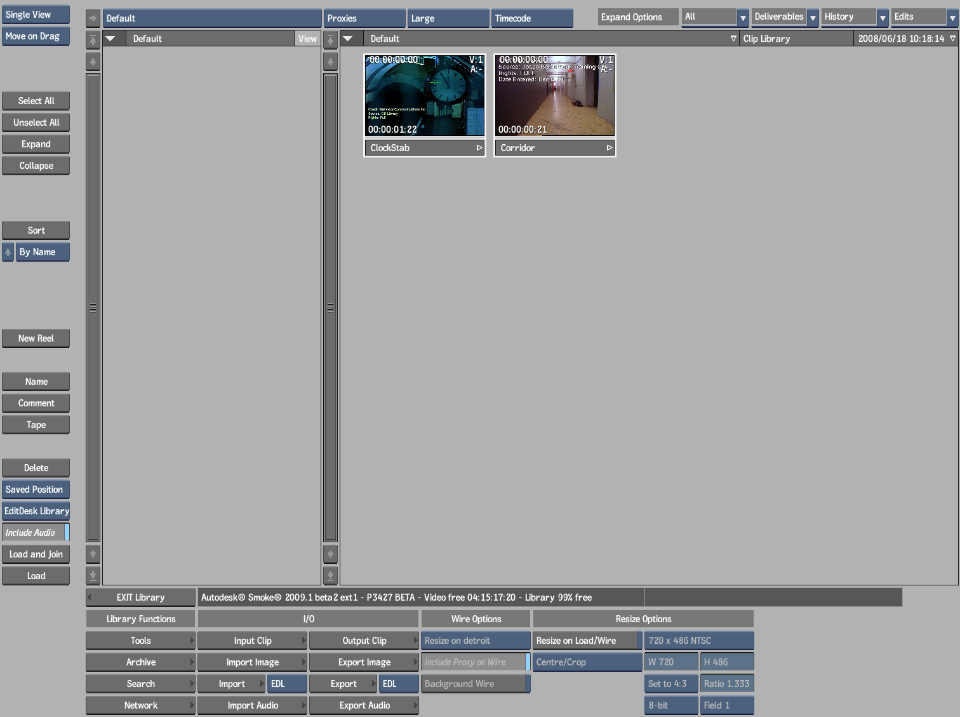Show in Contents

Add to Favorites

Home: Smoke

Creating Clip Libraries

Clip Libraries

Using the Dual Library View

Opening Clip Libraries
The Clip Library box contains a list of
all available clip libraries. The clip library displayed on the
box label is the currently selected clip library. You can open the
current clip library or select and open another clip library. You
can also view the contents of two separate clip libraries at the
same time. See
Using the Dual Library View.
Use the Clip Library
box to open a clip library.
To open the current clip library:
- In the EditDesk menu, click the Clip
Library box.
The current clip library
appears.
To open a different clip library:
- In the EditDesk menu, click and hold
the Clip Library box.
- Select a library from the list.
This library becomes
the current clip library.
NoteIf the list of clip
libraries is too long to display all libraries, move the cursor
onto the scroll arrow on the last visible clip library in the list. The
list will scroll down.
- Click the Clip Library box.
The clip library appears.
TipYou can also create
new clip libraries and switch clip libraries using the Clip Library
box in the current clip library.
To exit a clip library without loading
any clips, click the EXIT Library button.
See
Loading Clips to the EditDesk.