You can load entries from a clip library to the Source Area, Record Area, EditDesk, or EditDesk Library. If a clip contains audio, you can load it with its audio tracks or as video only. You can load clips from clip libraries in the current project or in other local projects. If you have Wire, you can load clips from remote projects. See Copying Local and Remote Clip Libraries to Your Current Project.
To load entries from a clip library:
The current clip library appears. You can change the current clip library at any time using the Clip Library box.


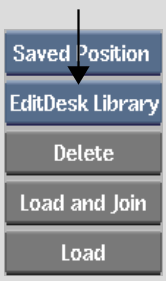


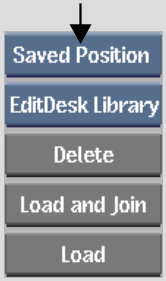
| Select: | To: |
|---|---|
| Saved Position | Place the clips in the same position they were in when last saved. |
| Stack | Stack the clips in the lower-left corner of the Source Area. |
| Tile | Tile the clips starting from the lower-left corner of the Source Area. |
| Cascade | Place the clips in a cascade formation in the lower-left corner of the Source Area. |
The EditDesk reappears with the selected entries loaded into the Source Area, Record Area or EditDesk Library.