For bilinear surfaces, there are extra controls available in the Vertices tab.


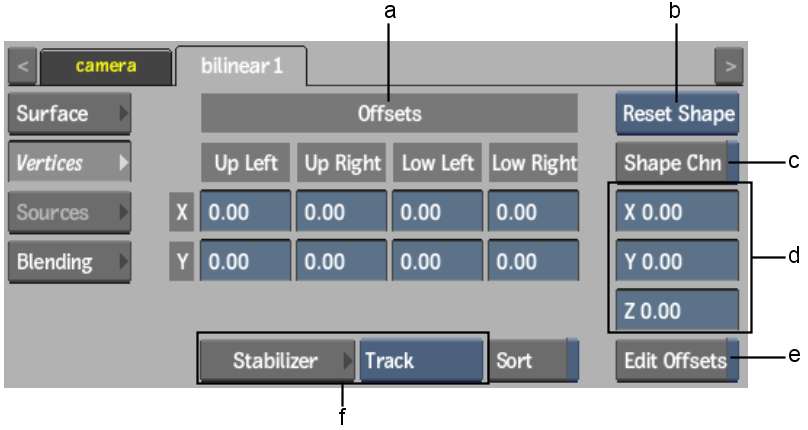
(a) Offsets fields (b) Reset Selection box (c) Shape Channel button (d) Vertex Translation fields (e) Edit Offsets button (f) Stabilizer controls
Edit Offsets button and Offsets fieldsEdits tracker offsets. See Editing Tracker Offsets of a Bilinear Surface.
Reset Selection boxSelect Reset Shape to reset the surface shape handles to their default position. The handles are reset in the current frame only. If Auto Key is enabled, a shape key is added at the current frame. Select Reset Points to reset selected points on the surface.
Shape Channel buttonSpecifies whether you want to use the Shape channel or Surface vertex channels in the Channel Editor. See Reshaping Using the Channel Editor.
Vertex Translation fieldsVerifies the coordinates of the currently selected vertex or tangent. You can modify these values to alter the shape of a surface. Press Ctrl and click the field to reset the selected vertex to its original position. See Changing the Shape of a Surface.
Stabilizer controlsUse to apply stabilizing data to a surface or surface offsets.
Sort buttonEnable to sort non-flat surfaces where overlapping transparent regions are causing artefacts.