The node bin consists of three tabs containing all of the Objects, Surfaces, and Maps that you can add to your scene. The node bin also contains an image proxy, available from any of the three tabs, that displays a proxy of the currently selected media.
From the node bin, you can also swipe down to display a small schematic. You can use the small schematic as a viewing aid instead of using the larger schematic in the image window. The small schematic displays the same view as the schematic. When you move, pan, and frame nodes in the small schematic, the larger schematic is updated as well.
To add a node from the node bin:
The Objects tab contains the following nodes.


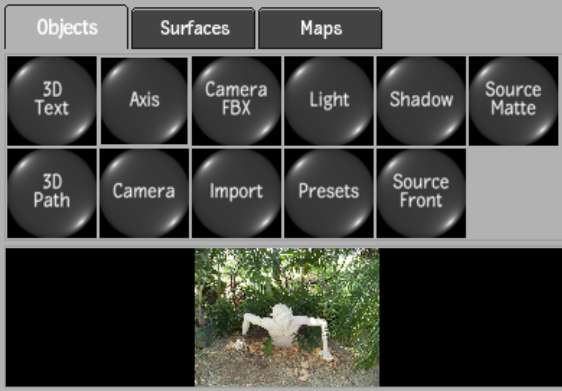
| Select: | To add: |
|---|---|
| 3D Text | 3D text. See Changing 3D Text Properties. |
| 3D Path | An spline-based animatable 3D path. See Adding a 3D Path Node. |
| Axis | An axis. See Accessing the Axis Menu. |
| Camera | Another camera to the scene. See Adding a Camera. |
| Camera FBX | An FBX camera to the scene. See Action: FBX Camera. |
| Import | A 3D model. See Importing 3D Models. |
| Light | A light source. See Adding a Light Source. |
| Presets | A preset, by opening the Presets file browser. See Using 3D Text Presets. |
| Shadow | A shadow to the selected surface. See Adding Shadows. |
| Source Front | A front source node. See Action: Sources. |
| Source Matte | A matte source node. See Action: Sources. |
The Surfaces tab contains the following nodes.



| Select: | To add: |
|---|---|
| Bicubic | A surface with four corners joined using bicubic Bezier interpolation. See Adding Surfaces. |
| Bilinear | A surface with four corners joined using linear interpolation. See Adding Surfaces. |
| DVE Object | A DVE Layer Object to emulate the axis and surface structure of DVE clip layers. See Adding a DVE Layer Object. |
| Extended Bicubic | A surface with four corners joined using bicubic Bezier interpolation. You can subdivide Extended Bicubic surfaces to obtain additional tangents. See Warping an Extended Bicubic Surface. |
| Image | An flat image (with axis) to the scene. You can change the surface type of the image. See Changing the Shape of a Surface. |
| Stereo Object | A stereo object to the scene. See Working with the Stereo Scene. |
The Maps tab contains the following nodes.


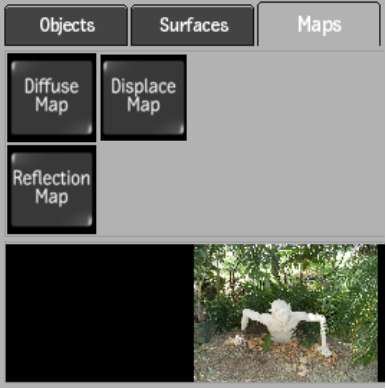
| Select: | To add: |
|---|---|
| Diffuse Map | A diffuse node (with axis) to define the diffuse reflection and main colour of a surface or model. See Diffuse Mapping. |
| Displace Map | A displace object and parent axis to the scene. See Displacement Mapping. |
| Reflection Map | A reflection node (with axis) to simulate a mirrored surface in the scene. See Reflection Mapping. |