You use the Axis menu to position, rotate, scale, and shear an axis. The Object menu provides tabs so that you can see or modify the parameters of the selected axis. For information about selecting objects and navigating the schematic, see Populating Menu Tabs of Selected Objects.


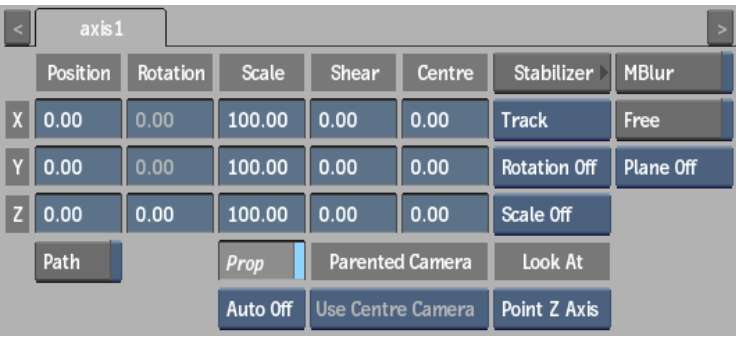
The Axis controls are described as follows.
Position X, Y, and Z fieldsTranslate the selected axis.
Rotation X, Y, and Z fieldsRotate the selected axis.
Scaling X, Y, and Z fieldsChange the size of the axis.
Prop Scale buttonEnable to scale the X, Y, and Z axes proportionally.
Shear X, Y, and Z fieldsShear the axis.
Centre X, Y, and Z fieldsOffset an axis relative to its children.
Path buttonEnable to animate the position of the axis using a spline drawn in the scene.
Disable Path to animate the position of the axis using explicit animation. See Creating a Motion Path.
Autoscale option boxSelect from among the following axis scaling options.
| Select: | To: |
|---|---|
| Auto Off | Not use autoscaling on the image. |
| Auto | Preserve the projected size of the image by automatically scaling when changing any Position parameters that affect the depth of the image relative to the camera. |
| Auto+ | Preserve the projected size of the image by automatically changing Position, Scale, and Centre parameters (when any Position, Rotation, Shear, or Centre parameters are changed). |
Parented Camera boxSelect which camera is used for the parenting offset when the immediate parent is a stereo camera. Choose left, right, or center camera. Active only when there is exactly one parent that is a stereo camera, or if a look-at connection is attached between the axis and the stereo camera.
Stabilizer and tracking controlsApply stabilizing data to an axis. See Applying Tracking Data to an Axis.
Look At Point Axis boxSelect which axis is pointed to the attached look-at object. See Applying an Axis Look-at Connection.
MBlur buttonToggles the blur effect for the selected axis (can only be used once the global Motion Blur is enable in the Setup menu. See Applying Motion Blur.
Free buttonEnable to ignore transformations from parent axes.
Plane boxSelect an orientation for the plane (in Camera view). See Changing the Plane.