The amount of detail that can be sculpted onto a polygonal model is determined by the number of faces on the model, also referred to as its resolution.
The higher the number of faces on a model, the higher the model’s resolution and the finer the detail that can be sculpted. You increase the number of vertices on a model by subdividing it using the Add New Subdivision Level option.
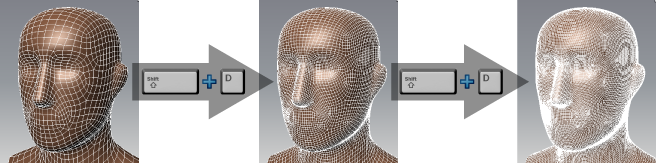
Whenever a model is subdivided, a new higher resolution version of the model called a subdivision level is created, and the model display is updated in the 3D View. The previously displayed version of the model (coarser level) is hidden, but its detail is stored and can be quickly recalled by changing the display (stepping down) back to that level. Since a version of the model exists for each level, an object with four subdivision levels, for example, might have the information of four polygonal models of different resolutions stored in memory at once.
Subdividing a model quadruples its face count. You can calculate the number of faces when adding a subdivision level by multiplying the current face count by four.
Each time a model is subdivided, a new version of the model containing more vertices is created and the model’s display is updated in the 3D View. The number of polygons for the new subdivision level appears momentarily in the Heads-Up Display. For more information, see Heads-up Display.
Display a different subdivision level
You can change the display of the model to show a different subdivision level and continue sculpting or editing at that level.
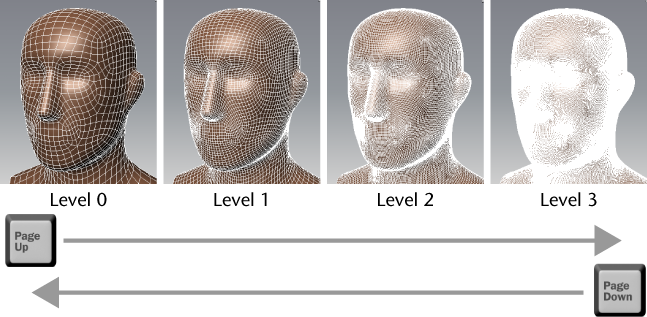
The number of polygons for the model appears momentarily in the Heads-Up Display window in the upper right corner of the 3D View. See Heads-up Display.
You can delete the highest subdivision level on a model (provided it is not currently active/displayed). Use the Page Up and Page Down keys to change the subdivision levels.