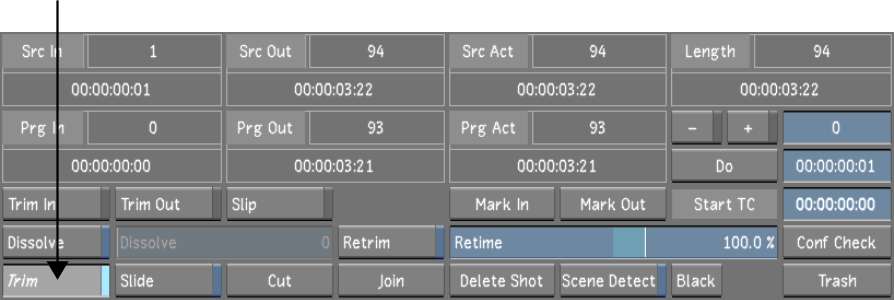You
can trim frames interactively. When you trim interactively, you
scrub the Player to add frames to, or remove frames from, the in
or out point.
To trim interactively:
- In the Storyboard, select the shot you
want to trim.
- Click Editing in the main menu, and then
click Edit to display the Edit menu.
- Enable Trim.
TipIf the Editing While
Grading button is enabled in the User settings, you can start interactively
trimming shots from any menu by pressing
Shift+T.
For more information about the Editing While Grading button, see
System & Menu Settings.
In Trim mode, you see
the first frame of the shot in the left viewer, and the last frame
in the right viewer.
- Do one of the following:
- To trim frames at the head, click the
left viewer and then drag the cursor left to add frames or right
to subtract frames.
- To trim frames at the tail, click the
right viewer and then drag the cursor right to add frames or left
to subtract frames.
- For greater control of the trim operation,
middle-click as you drag to decrease the start frame by one frame
or right-click to increase the offset by one frame.
- To exit the Interactive Trim mode, do
one of the following:
- Click Trim.
- Press the Esc key.