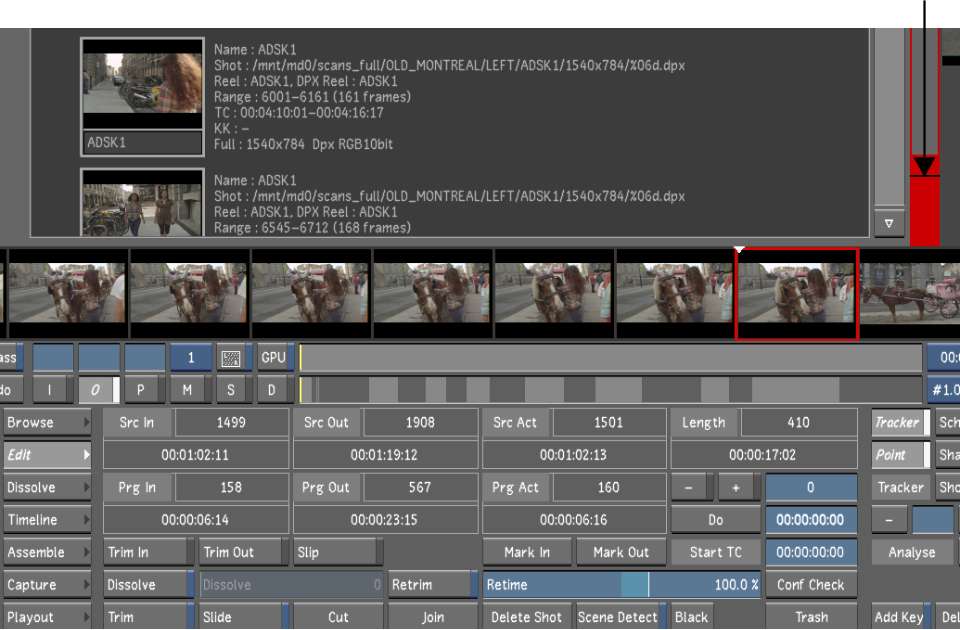Use
scene detection when you are working on a single shot made up of
multiple scenes. Scene detection locates the frames when scenes
change and splices the shot at those points. When you apply scene
detection to a shot in the Storyboard, it is broken up into numerous
smaller pieces that you can then colour grade independently.
For example, you may
have a finished edited HD master tape that needs to be colour graded
before it is ready for broadcasting. You can capture the entire
tape as one shot, and then use scene detection to cut it into separate
shots. You can then colour grade each shot one-by-one.
NoteLustre uses the
scene's Src In number to assign unique ID numbers during scene detection.
This ensures that any scene captured more than once has the same
number assigned to it, which is useful when scenes are transferred
from Lustre to other effects applications, and back again. By
using the Src In number as the basis for assigning numbers, the
grading metadata applied to a scene that has been captured and put
through scene detection more than once, is maintained.
To use scene detection:
- Capture from an edited video tape. See
Capturing Material.
- Create a new empty cut. See
Working With Cuts.
- Drag the digitized shot from the Shot
bin to the Storyboard.
- Click Editing, and then click Edit to
display the Edit menu.
- Enable Scene Detect.
TipIf the Editing While Grading button is enabled
in the User settings, you can start a scene detection from any menu
by pressing
Shift+S. For
more information about the Editing While Grading button, see
System & Menu Settings.
A threshold indicator bar appears to the right
of the Shot bin. When a scene change is detected, the indicator
jumps and turns red, and a splice is introduced into the Storyboard,
Timeline, and timebar at that frame. When the process is completed,
a series of shots is created in the Storyboard.
- You can change the threshold by dragging
the thin black horizontal line in the threshold indicator up or
down. When you lower the threshold value, a small amount of change
is enough to trigger a splice. If the value is too low, splices
appear in the middle of a scene. If the value is too high, some
changes may not be detected. Generally, the default threshold value
gives a good result.
- Press Spacebar to
pause the scene detection process.
NoteTo continue a paused scene detection, press Spacebar again. To stop scene detection,
hold down your left mouse button.
- If, for any reason, a scene change is
not detected, you can add a cut manually by clicking Cut. See
Inserting Cuts.