Use the Selector to copy channel parameters from the current shot to other selected shots in the cut. This feature is useful when you have a series of shots that need to have a similar grade applied to them, for example, shots that are too dark. You can adjust the brightness for the current shot, select all the shots, and then copy the grade setting to all other selected shots. For more information about using the Selector to copy grading information in the Multi-Layer Timeline, see Copying Grading Information in the Colourist Timeline.
You can also use this feature to copy keyer information. For example, if you blurred a shot and adjusted its hue with the HLS Keyer, you can choose to copy only the hue change to the other selected shots; or, if you modified the tolerance and softness of a shot with the Diamond Keyer, you can choose to copy only the tolerance change to another selected shot.
You can copy the following channel parameters between shots using the Selector:
To copy channel parameters from the current shot to selected shots:





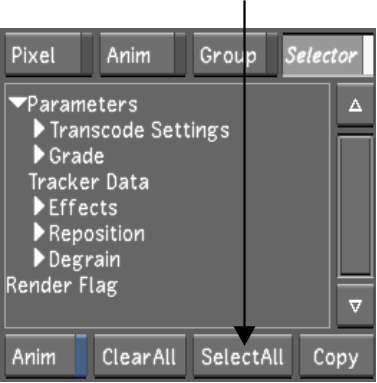



The parameters for the selected channel are copied to the selected shots.