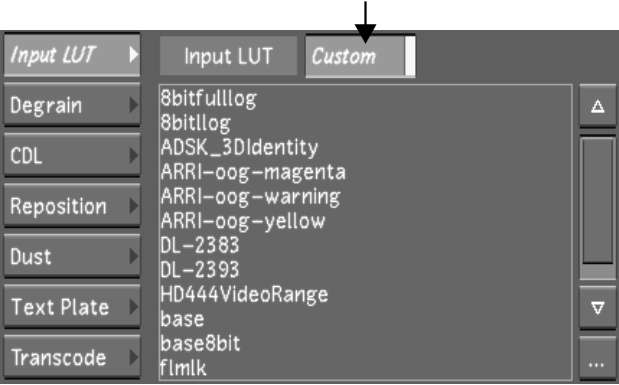An
input LUT can be used to convert and gamma correct the logarithmic
or linear data. Apply an input LUT to a shot to remap the colour
values. Input LUTs are applied on a shot-by-shot basis and can be
toggled on and off.
The settings in the Input
LUT menu are saved in grade files. This applies to both 1D LUTs
and 3D LUTs. When you use a grade from another station that contains
an input LUT that does not exist on your station, the input LUT
will appear in the Input LUT list, under Extra LUT from Grade. You
can apply this LUT to other shots in the timeline.
NoteWhen a LUT is imported
into Lustre, it is automatically embedded in the grade file and
can therefore be rendered on remote rendering systems without the
original LUT file being present.
To apply an existing input LUT:
- Select a shot in the Storyboard to which
you want to apply an input LUT.
- In the Input LUT menu, select either
a 1D input LUT or a 3D input LUT from the Input LUT list and then
enable Custom.
The input LUT is applied to the current shot.
- To select a LUT originating from another
station, expand Extra LUT from Grade in the Input LUT list, and
then select the LUT.
To turn off an applied input LUT:
- Select a shot in the Storyboard with
an input LUT.
- In the Input LUT menu, disable Custom.
The input LUT is no longer applied to the shot.
- Click the input LUT in the input LUT
list to remove it completely.
The input LUT is deselected.