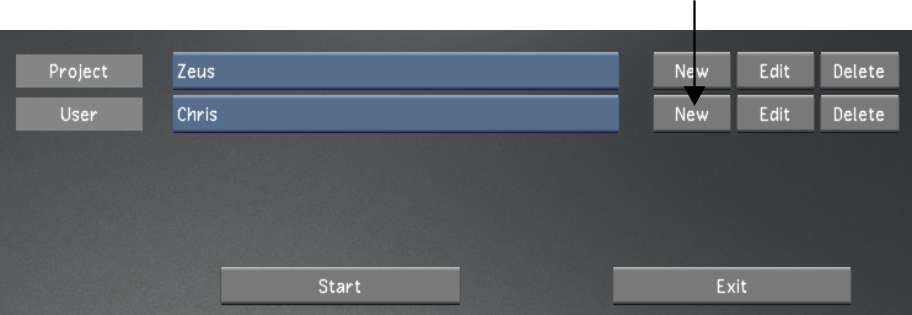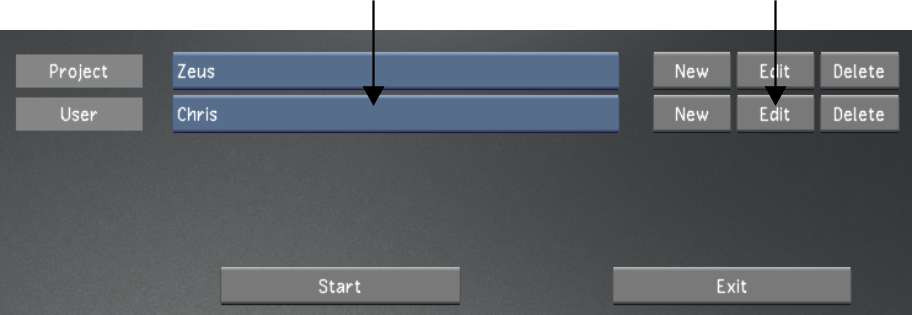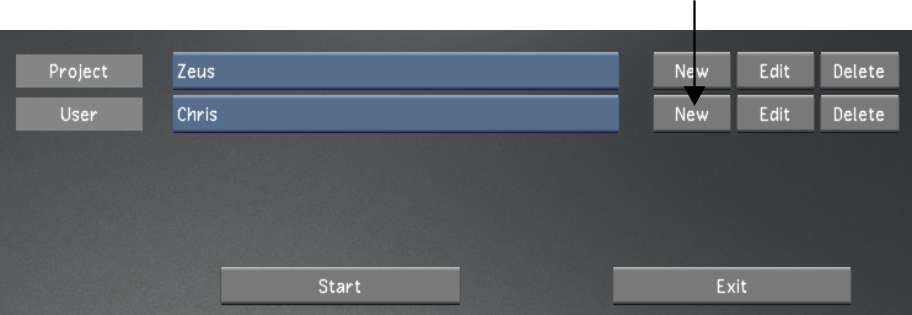The new user settings
menu allows you to customize your settings so they are used whenever
you enter the Lustre application. The settings are broken down
into three groups: Display & Interface, System & Menu, and
Tools. When you create a new user you can set the settings within the
three groups to your preference, or you can choose to keep the default settings.
Use templates to accelerate
user creation. See
Working with Templates.
To create a new user:
- Do one of the following:
- From the Main menu, click Setup, then
Settings, and then click New in the User group.
- From the Lustre splash screen, click
New in the User group.
NoteIf you have a template
named default, then
its settings will be loaded automatically.
- Configure the new user. Use Reset to
reset all settings, from every menu, to their defaults.
| Select: |
To configure: |
| Display & Interface |
The default display and interface settings for this user.
See
Display & Interface Settings.
|
| System & Menu |
The system, match grade, assemble, and playout settings
for this user. See
System & Menu Settings.
|
| Tools |
Keyframe interpolation, animation, dust, and colour isolation settings
for this user. See
Tools Settings.
|
- To save the settings for the user, click
Save User.
- Click Exit User.
To create a new user from an existing
user:
- Do one of the following:
- From the Main menu, click Setup, and
then Settings. Select the baseline user, and then click Edit in
the User group.
- From the Lustre splash screen, select
the baseline user, and then click Edit in the User group.
- In the Project Name field, enter a name
for the new project, or you will overwrite the original project's
settings with the new settings.
- Configure the new user. Use Reset to
reset all settings, from every menu, to their defaults.
| Select: |
To configure: |
| Display & Interface |
The default display and interface settings for this user.
See
Display & Interface Settings.
|
| System & Menu |
The system, match grade, assemble, and playout settings
for this user. See
System & Menu Settings.
|
| Tools |
Keyframe interpolation, animation, dust, and colour isolation settings
for this user. See
Tools Settings.
|
- To save the settings for the user, click
Save User.
- Click Exit User.
To create a new user using a template:
- Do one of the following:
- From the Main menu, click Setup, then
Settings, and then click New in the User group.
- From the Lustre splash screen, click
New in the User group. If there is a template named default, it will load automatically.
NoteIf you have a template
named default, then
its settings will be loaded automatically.
- From the User Template list, select the
template to use. See
Creating a User Template.
- Click Load.
The template settings are now loaded.
- Configure the new user. Use Reset to
reset all settings, from every menu, to their defaults.
WarningRename the new user,
or you will overwrite the template.
| Select: |
To configure: |
| Display & Interface |
The default display and interface settings for this user.
See
Display & Interface Settings.
|
| System & Menu |
The system, match grade, assemble, and playout settings
for this user. See
System & Menu Settings.
|
| Tools |
Keyframe interpolation, animation, dust, and colour isolation settings
for this user. See
Tools Settings.
|
- To save the settings for the user, click
Save User.
- Click Exit User.