Loading Backup Copies of
a Grade
As you save a grade, you can have Lustre save a copy of it each time you click Save. These copies are then available in case you need to revert to a previous version. The date and time of the save is provided to help you identify the version you want to load.
To revert to a backup copy of a grade:


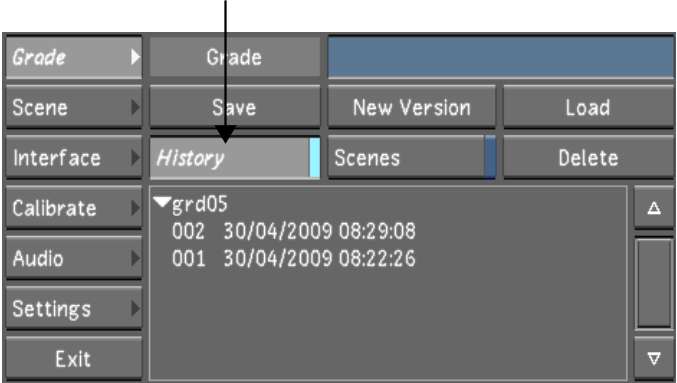
The Grade History list appears. This is a list of backup copies of the currently loaded grade.